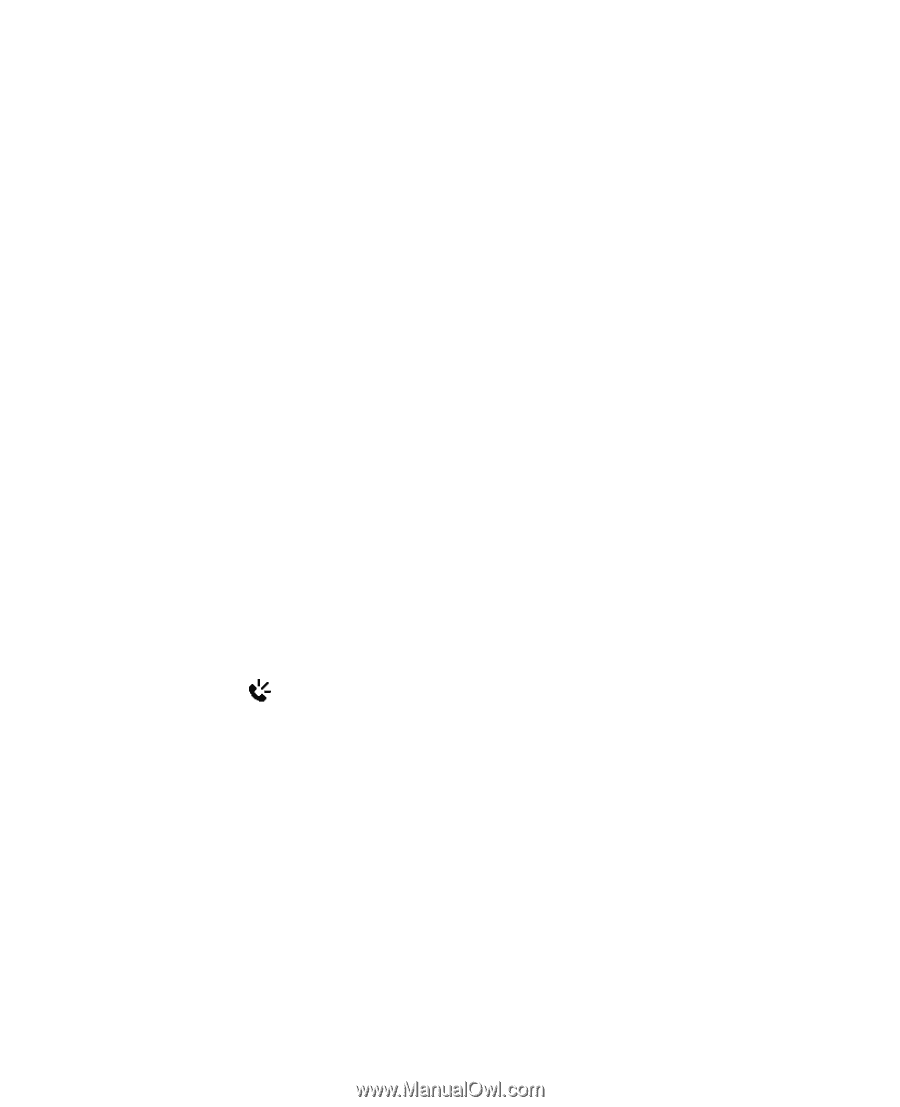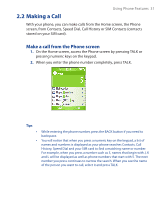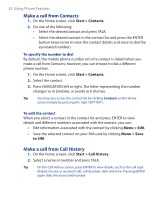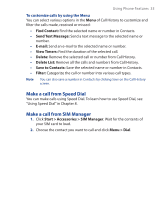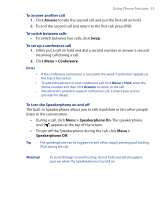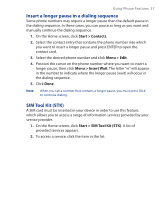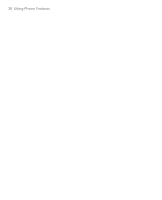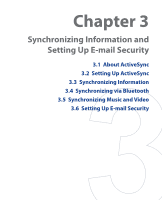HTC S310 User Manual - Page 35
Answer, Menu >, Conference, Speakerphone On, To answer another call, To switch between calls
 |
View all HTC S310 manuals
Add to My Manuals
Save this manual to your list of manuals |
Page 35 highlights
Using Phone Features 35 To answer another call 1. Click Answer to take the second call and put the first call on hold. 2. To end the second call and return to the first call, press END. To switch between calls • To switch between two calls, click Swap. To set up a conference call 1. Either put a call on hold and dial a second number or answer a second incoming call during a call. 2. Click Menu > Conference. Notes • • • If the conference connection is successful, the word "Conference" appears at the top of the screen. To add extra persons to your conference call, click Menu > Hold, enter the phone number and then click Resume to return to the call. Not all service providers support conference call. Contact your service provider for details. To turn the Speakerphone on and off The built-in Speakerphone allows you to talk handsfree or lets other people listen to the conversation. • During a call, click Menu > Speakerphone On. The speakerphone icon ( ) appears at the top of the screen. • To turn off the Speakerphone during the call, click Menu > Speakerphone Off. Tip The speakerphone can be toggled on and off by simply pressing and holding TALK during the call Warning! To avoid damage to your hearing, do not hold your phone against your ear when the Speakerphone is turned on.