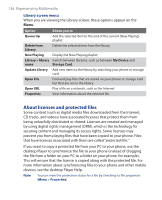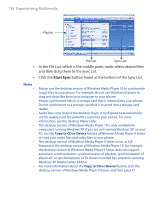HTC S310 User Manual - Page 134
About the controls, About the screens and menus, Playback screen., Now Playing screen.
 |
View all HTC S310 manuals
Add to My Manuals
Save this manual to your list of manuals |
Page 134 highlights
134 Experiencing Multimedia About the controls By default, these hardware buttons are assigned to Windows Media Player Mobile functions. To Play or pause Skip to a previous file Skip to the next file Increase the volume Decrease the volume Turn the sound on or off quickly (mute) Switch to full screen during video playback Change rating Fast-forward a file Rewind a file Press ENTER NAVIGATION left NAVIGATION right NAVIGATION up NAVIGATION down # 0 * NAVIGATION right (hold) NAVIGATION left (hold) About the screens and menus Windows Media Player has three primary screens: Playback screen. The default screen that displays the playback controls (such as Play, Pause, Next, Previous and Volume) and the video window. You can change the appearance of this screen by choosing a different skin. Now Playing screen. The screen that displays the Now Playing playlist. This special playlist indicates the current file being played and files that are queued up to play next. Library screen. The screen that lets you quickly find your audio files, video files and playlists. It contains categories such as My Music, My Videos, My TV and My Playlists. At the bottom of each screen is a Menu. The commands on this menu vary, depending upon which screen you are viewing.