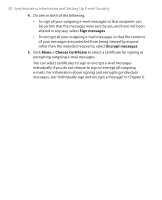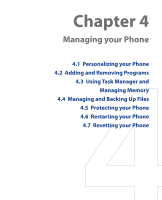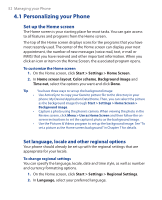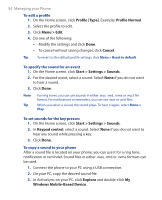HTC S310 User Manual - Page 55
Set personal information, Set performance and maintenance options, Application, Sounds, Storage, Start
 |
View all HTC S310 manuals
Add to My Manuals
Save this manual to your list of manuals |
Page 55 highlights
Managing your Phone 55 4. Do one of the following: • To save the sound file on your phone, double-click Application Data, double-click Sounds and paste the file into that folder. • To save the sound file on your storage card, double-click Storage Card and paste the file into the folder you want. To set an alarm 1. On the Home screen, click Start > Settings > Clock & Alarm > Alarm. 2. In Alarm, choose one of the following: • Off to turn the alarm off. • On to turn the alarm on. 3. In Alarm time, enter the time for the alarm to go off. 4. Click Done. Set personal information Entering and displaying owner information can prove useful; they allow someone to return the phone to you if it is lost. To enter owner information 1. On the Home screen, click Start > Settings > Owner Information. 2. Complete the following: • In Name, enter your name. • In Telephone number, enter a number where you can be reached. • In E-mail address, enter your e-mail address. • In Notes, enter any other information you want to include. 3. Click Done. Set performance and maintenance options To change accessibility settings 1. On the Home screen, click Start > Settings > Accessibility. 2. Select your preferences for the following: