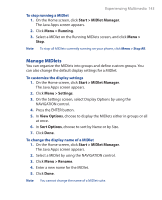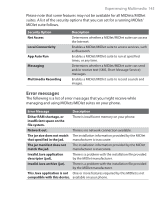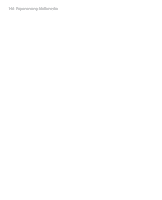HTC S310 User Manual - Page 148
Using ClearVue Suite, ClearVue Presentation
 |
View all HTC S310 manuals
Add to My Manuals
Save this manual to your list of manuals |
Page 148 highlights
148 Using Phone Features 8.1 Using ClearVue Suite ClearVue Suite consists of four applications that let you view various types of documents such as Word documents, Powerpoint presentation files, Excel worksheets and Acrobat PDF files. The ClearVue Suite consists of the following: • ClearVue Presentation (displays PowerPoint files) • ClearVue Worksheet (displays Excel files) • ClearVue Document (displays Word files) • ClearVue PDF (displays Acrobat/PDF files) Note Not all fonts, colors, features and versions of the desktop versions of PowerPoint, Word, Excel and Acrobat are supported, but ClearVue will show a close approximation. ClearVue Presentation ClearVue Presentation is a complete PowerPoint viewer solution with the ability to view native PowerPoint presentations. With ClearVue Presentation, you will see the original presentation complete with animations and transitions. Note ClearVue Presentation only supports PowerPoint files created in Office 97 or later versions. To open a presentation file 1. Click File > Open and then locate the .ppt or .pps file. 2. Click Open. To change the view ClearVue Presentation lets you view your presentation file in 3 modes. Click View and select either Normal, Slide Sorter or Notes. • Normal. Displays a large single image of the current slide and below it, small thumbnail images of other slides in the presentation. • Slide Sorter. Slides will be displayed as small thumbnails. • Notes. Lets you to view any slide notes that might have been stored in the original presentation.