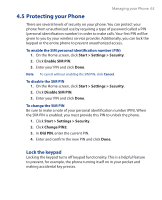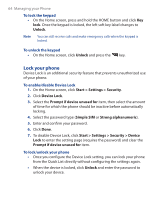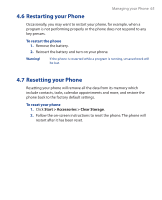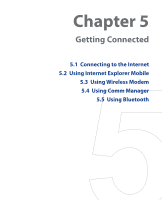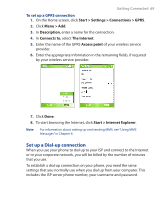HTC S310 User Manual - Page 64
Lock your phone, Unlock, Start, Settings, Security, Device Lock, Prompt if device unused
 |
View all HTC S310 manuals
Add to My Manuals
Save this manual to your list of manuals |
Page 64 highlights
64 Managing your Phone To lock the keypad • On the Home screen, press and hold the HOME button and click Key lock. Once the keypad is locked, the left soft key label changes to Unlock. Note You can still receive calls and make emergency calls when the keypad is locked. To unlock the keypad • On the Home screen, click Unlock and press the key. Lock your phone Device Lock is an additional security feature that prevents unauthorized use of your phone. To enable/disable Device Lock 1. On the Home screen, click Start > Settings > Security. 2. Click Device Lock. 3. Select the Prompt if device unused for item, then select the amount of time for which the phone should be inactive before automatically locking. 4. Select the password type (Simple SIM or Strong alphanumeric). 5. Enter and confirm your password. 6. Click Done. 7. To disable Device Lock, click Start > Settings > Security > Device Lock to enter the setting page (requires the password) and clear the Prompt if device unused for item. To lock/unlock your phone • Once you configure the Device Lock setting, you can lock your phone from the Quick List directly without configuring the settings again. • When the device is locked, click Unlock and enter the password to unlock your device.