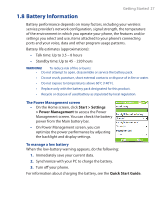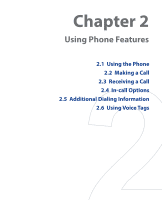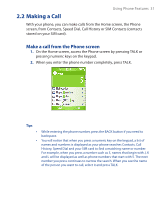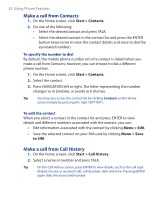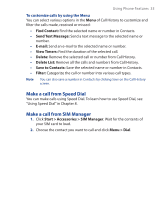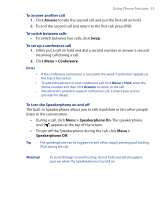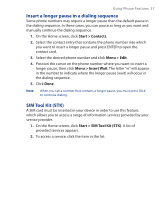HTC S310 User Manual - Page 32
Make a call from Contacts, Make a call from Call History, Start > Contacts, to SIM, Start - mobile
 |
View all HTC S310 manuals
Add to My Manuals
Save this manual to your list of manuals |
Page 32 highlights
32 Using Phone Features Make a call from Contacts 1. On the Home screen, click Start > Contacts. 2. Do one of the following: • Select the desired contact and press TALK. • Select the desired contact in the contact list and press the ENTER button twice (once to view the contact details and once to dial the associated number). To specify the number to dial By default, the mobile phone number (m) of a contact is dialed when you make a call from Contacts; however, you can choose to dial a different phone number. 1. On the Home screen, click Start > Contacts. 2. Select the contact. 3. Press NAVIGATION left or right. The letter representing the number changes to m (mobile), w (work) or h (home). Tip You may also access the contact list by clicking Contacts on the Home screen (simply by pressing the right SOFT KEY). To edit the contact When you select a contact in the contact list and press ENTER to view details and different numbers associated with the contact, you can: • Edit information associated with the contact by clicking Menu > Edit. • Save the selected contact on your SIM card by clicking Menu > Save to SIM. Make a call from Call History 1. On the Home screen, click Start > Call History. 2. Select a name or number and press TALK. Tip On the Call History screen, press ENTER to view details, such as the call type (dialed, missed or received call), call duration, date and time. Pressing ENTER again dials the associated number.