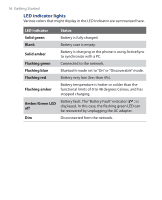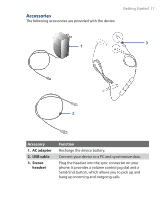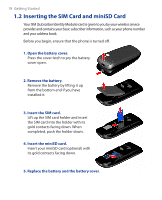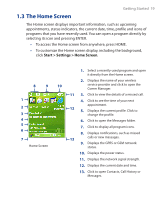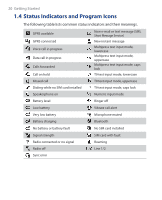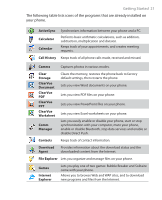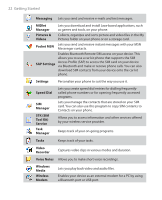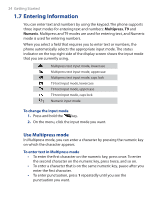HTC S310 User Manual - Page 19
The Home Screen, Start > Settings > Home Screen - gsm
 |
View all HTC S310 manuals
Add to My Manuals
Save this manual to your list of manuals |
Page 19 highlights
Getting Started 19 1.3 The Home Screen The Home screen displays important information, such as upcoming appointments, status indicators, the current date, time, profile and icons of programs that you have recently used. You can open a program directly by selecting its icon and pressing ENTER. • To access the Home screen from anywhere, press HOME. • To customize the Home screen display, including the background, click Start > Settings > Home Screen. 8 9 1 2 3 4 5 6 7 Home Screen 1. Select a recently-used program and open it directly from the Home screen. 2. Displays the name of your wireless 10 service provider and click to open the Comm Manager. 11 3. Click to view the details of a missed call. 4. Click to see the time of your next appointment. 12 5. Displays the current profile. Click to change the profile. 6. Click to open the Messages folder. 7. Click to display all program icons. 8. Displays notifications, such as missed 13 calls or new messages. 9. Displays the GPRS or GSM network status. 10. Displays the power status. 11. Displays the network signal strength. 12. Displays the current date and time. 13. Click to open Contacts, Call History or Messages.