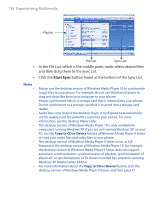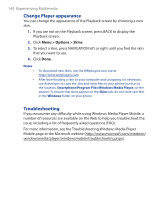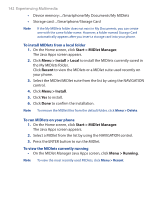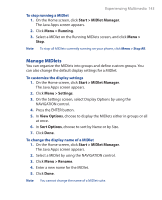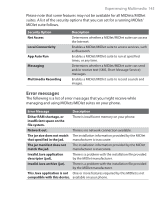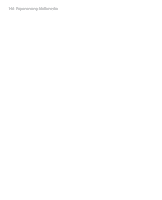HTC S310 User Manual - Page 142
Start, MIDlet Manager, Install, Local, Recent, Menu > Install, Running
 |
View all HTC S310 manuals
Add to My Manuals
Save this manual to your list of manuals |
Page 142 highlights
142 Experiencing Multimedia • Device memory: ../Smartphone/My Documents/My MIDlets • Storage card: ../Smartphone/Storage Card Note If the My MIDlets folder does not exist in My Documents, you can create one with the same folder name. However, a folder named Storage Card automatically appears after you insert a storage card into your phone. To install MIDlets from a local folder 1. On the Home screen, click Start > MIDlet Manager. The Java Apps screen appears. 2. Click Menu > Install > Local to install the MIDlets currently saved in the My MIDlets folder. Click Recent to view the MIDlets or a MIDlet suite used recently on your phone. 3. Select the MIDlet/MIDlet suite from the list by using the NAVIGATION control. 4. Click Menu > Install. 5. Click Yes to install. 6. Click Done to confirm the installation. Note To remove the MIDlet files from the default folder, click Menu > Delete. To run MIDlets on your phone 1. On the Home screen, click Start > MIDlet Manager. The Java Apps screen appears. 2. Select a MIDlet from the list by using the NAVIGATION control. 3. Press the ENTER button to run the MIDlet. To view the MIDlets currently running • On the MIDlet Manager Java Apps screen, click Menu > Running. Note To view the most recently used MIDlets, click Menu > Recent.