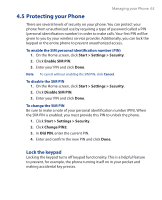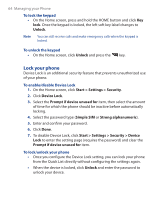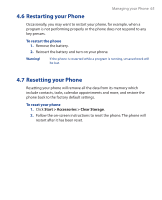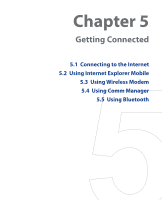HTC S310 User Manual - Page 62
Menu > Send, Outlook E-mail, To send a file as an e-mail attachment
 |
View all HTC S310 manuals
Add to My Manuals
Save this manual to your list of manuals |
Page 62 highlights
62 Managing your Phone The File Explorer menu contains the following options: Option Allows you to Send Allows you to send the selected file through one of the messaging features. Beam Allows you to send the selected file through Bluetooth. Edit Open a menu where you can choose to cut, copy, paste, delete or rename a file. You can also create a new folder. Properties View information about the selected folder or file. View Open a menu where you can switch between the Icons or List view. Sort By Open a menu where you can choose to sort the files or folders by Name, Date, Size or Type. My Device Display the folders and files in the root folder of the phone. My Documents Display the folders and files in the My Documents folder. To send a file as an e-mail attachment 1. In File Explorer, select a file. 2. Click Menu > Send. 3. On the Messaging screen, select Outlook E-mail or a custom e-mail account. 4. The file will automatically be attached to the new message. Specify the recipient and subject and type your message. 5. Click Send.