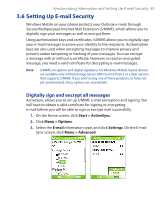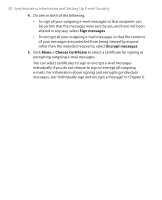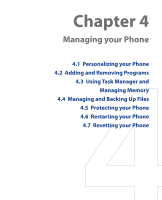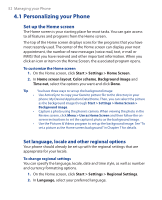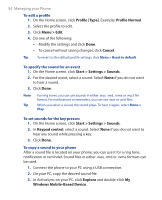HTC S310 User Manual - Page 54
Profile [Type], Profile Normal, Cancel, Start, Settings, Sounds, Keypad control, Explore
 |
View all HTC S310 manuals
Add to My Manuals
Save this manual to your list of manuals |
Page 54 highlights
54 Managing your Phone To edit a profile 1. On the Home screen, click Profile [Type]. Example: Profile Normal. 2. Select the profile to edit. 3. Click Menu > Edit. 4. Do one of the following: • Modify the settings and click Done. • To cancel without saving changes, click Cancel. Tip To revert to the default profile settings, click Menu > Reset to default. To specify the sound for an event 1. On the Home screen, click Start > Settings > Sounds. 2. For the desired event, select a sound. Select None if you do not want to hear a sound. 3. Click Done. Note Tip For ring tones, you can use sounds in either .wav, .mid, .wma or .mp3 file format. For notifications or reminders, you can use .wav or .mid files. When you select a sound, the sound plays. To hear it again, select Menu > Play. To set sounds for the key presses 1. On the Home screen, click Start > Settings > Sounds. 2. In Keypad control, select a sound. Select None if you do not want to hear any sound while pressing a key. 3. Click Done. To copy a sound to your phone After a sound file is located on your phone, you can use it for a ring tone, notification or reminder. Sound files in either .wav, .mid or .wma formats can be used. 1. Connect the phone to your PC using a USB connection. 2. On your PC, copy the desired sound file. 3. In ActiveSync on your PC, click Explore and double-click My Windows Mobile-Based Device.