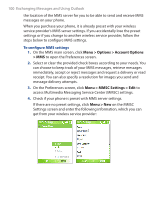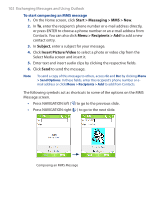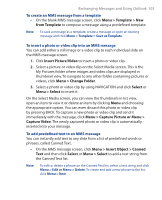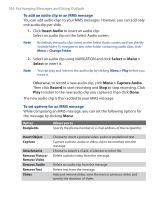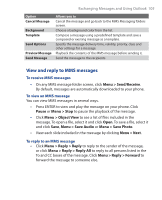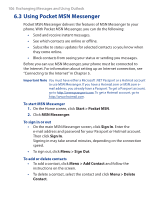HTC S310 User Manual - Page 105
View and reply to MMS messages, Send/Receive, Pause, Object View, Audio, Menu >, Save Photo
 |
View all HTC S310 manuals
Add to My Manuals
Save this manual to your list of manuals |
Page 105 highlights
Exchanging Messages and Using Outlook 105 Option Cancel Message Background Template Send Options Preview Message Send Message Allows you to Cancel the message and go back to the MMS Messaging folders screen. Choose a background color from the list. Compose a message using a predefined template and save a composed or existing message as a template. Specify the message delivery time, validity, priority, class and other settings for a message. Playback the contents of the MMS message before sending it. Send the message to the recipients. View and reply to MMS messages To receive MMS messages • On any MMS message folder screen, click Menu > Send/Receive. By default, messages are automatically downloaded to your phone. To view an MMS message You can view MMS messages in several ways. • Press ENTER to view and play the message on your phone. Click Pause or Menu > Stop to pause the playback of the message. • Click Menu > Object View to see a list of files included in the message. To open a file, select it and click Open. To save a file, select it and click Save, Menu > Save Audio or Menu > Save Photo. • View each slide included in the message by clicking Menu > Next. To reply to an MMS message • Click Menu > Reply > Reply to reply to the sender of the message, or click Menu > Reply > Reply All to reply to all persons listed in the To and CC boxes of the message. Click Menu > Reply > Forward to forward the message to someone else.