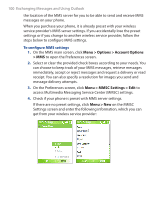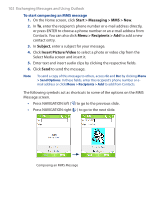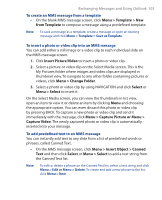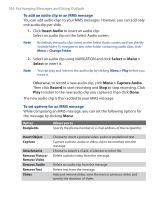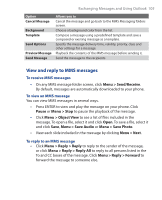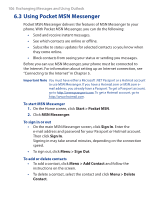HTC S310 User Manual - Page 104
Insert Audio, Select, Menu >, Capture Audio, Record, To add an audio clip to an MMS message
 |
View all HTC S310 manuals
Add to My Manuals
Save this manual to your list of manuals |
Page 104 highlights
104 Exchanging Messages and Using Outlook To add an audio clip to an MMS message You can add audio clips to your MMS messages. However, you can add only one audio clip per slide. 1. Click Insert Audio to insert an audio clip. Select an audio clip on the Select Audio screen. Note By default, the audio clips listed on the Select Audio screen are from the My Sounds folder. To navigate to any other folder containing audio clips, click Menu > Change Folder. 2. Select an audio clip using NAVIGATION and click Select or Menu > Select to insert it. Note You can play and listen to the audio clip by clicking Menu > Play before you insert it. Otherwise, to record a new audio clip, click Menu > Capture Audio. Then click Record to start recording and Stop to stop recording. Click Play to listen to the new audio clip you captured, then click Done. The new audio clip is then added to your MMS message. To set options for an MMS message While composing an MMS message, you can set the following options for the message by clicking Menu. Option Recipients Allows you to Specify the phone number or e-mail address of the recipient(s). Insert Object Capture Attachments Remove Picture/ Remove Video Remove Audio Remove Text Slides Choose to insert a picture/video, audio or predefined text. Capture a photo, audio or video clip to be inserted into the message. Choose to attach a vCard, vCalendar or other file. Delete a photo/video from the message. Delete an audio clip from the message. Delete text from the message. Add and remove slides, view the next or previous slides and specify the duration of slides.