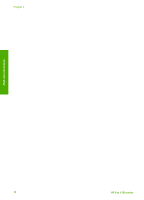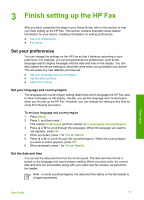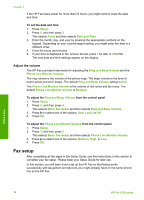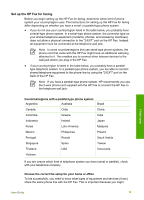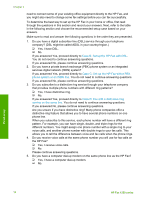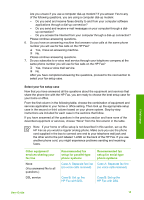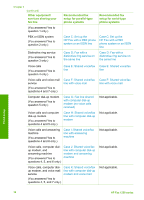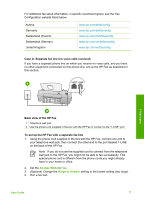HP 1250 User Guide - Page 15
Adjust the volume, Fax setup
 |
UPC - 882780494893
View all HP 1250 manuals
Add to My Manuals
Save this manual to your list of manuals |
Page 15 highlights
Chapter 3 If the HP Fax loses power for more than 72 hours, you might need to reset the date and time. To set the date and time 1. Press Setup. 2. Press 5, and then press 3. This selects Tools and then selects Date and Time. 3. Enter the month, day, and year by pressing the appropriate numbers on the keypad. Depending on your country/region setting, you might enter the date in a different order. 4. Enter the hours and minutes. 5. If your time is displayed in the 12-hour format, press 1 for AM, or 2 for PM. The new date and time settings appear on the display. Adjust the volume The HP Fax provides three levels for adjusting the Ring and Beep Volume and the Phone Line Monitor Volume. The ring volume is the volume of the phone rings. The beep volume is the level of button press and error beeps. The default Ring and Beep Volume setting is Soft. The Phone Line Monitor Volume is the volume of dial tones and fax tones. The default Phone Line Monitor Volume is Medium. To adjust the Ring and Beep Volume from the control panel 1. Press Setup. 2. Press 3, and then press 4. This selects Basic Fax Setup and then selects Ring and Beep Volume. 3. Press to select one of the options: Soft, Loud, or Off. 4. Press OK. To adjust the Phone Line Monitor Volume from the control panel 1. Press Setup. 2. Press 3, and then press 5. This selects Basic Fax Setup and then selects Phone Line Monitor Volume. 3. Press to select one of the options: Medium, High, or Low. 4. Press OK. Fax setup After completing all the steps in the Setup Guide, use the instructions in this section to complete your fax setup. Please keep your Setup Guide for later use. In this section, you will learn how to set up the HP Fax so that faxing works successfully with equipment and services you might already have on the same phone line as the HP Fax. Finish setup 12 HP Fax 1250 series