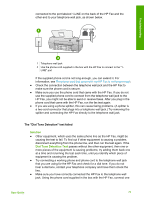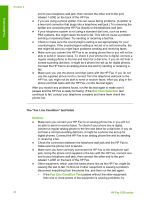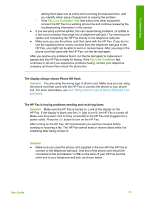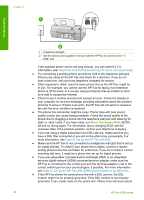HP 1250 User Guide - Page 72
The Fax Hardware Test failed, The Fax Connected to Active Telephone Wall Jack test failed - fax reviews
 |
UPC - 882780494893
View all HP 1250 manuals
Add to My Manuals
Save this manual to your list of manuals |
Page 72 highlights
Troubleshooting The "Fax Hardware Test" failed Solution ● Turn off the HP Fax by using the On button located on the control panel and then unplug the power cord from the back of the HP Fax. After a few seconds, plug the power cord back in and turn the power on. Run the test again. If the test fails again, continue reviewing the troubleshooting information in this section. ● Try to send or receive a test fax. If you can send or receive a fax successfully, there might not be a problem. ● Make sure you use the phone cord that came with the HP Fax. If you do not use the supplied phone cord to connect from the telephone wall jack to the HP Fax, you might not be able to send or receive faxes. After you plug in the phone cord that came with the HP Fax, run the fax test again. ● If you are using a phone splitter, this can cause faxing problems. (A splitter is a two-cord connector that plugs into a telephone wall jack.) Try removing the splitter and connecting the HP Fax directly to the telephone wall jack. After you resolve any problems found, run the fax test again to make sure it passes and the HP Fax is ready for faxing. If the Fax Hardware Test continues to fail and you experience problems faxing, contact HP Support. Go to www.hp.com/support. If prompted, choose your country/region, and then click Contact HP for information on calling for technical support. The "Fax Connected to Active Telephone Wall Jack" test failed Solution ● Check the connection between the telephone wall jack and the HP Fax to make sure the phone cord is secure. ● Make sure you use the phone cord that came with the HP Fax. If you do not use the supplied phone cord to connect from the telephone wall jack to the HP Fax, you might not be able to send or receive faxes. After you plug in the phone cord that came with the HP Fax, run the fax test again. ● Make sure you have correctly connected the HP Fax to the telephone wall jack. Using the phone cord supplied in the box with the HP Fax, connect one end to your telephone wall jack, then connect the other end to the port labeled 1-LINE on the back of the HP Fax. For more information on setting up the HP Fax for faxing, see Fax setup. ● If you are using a phone splitter, this can cause faxing problems. (A splitter is a two-cord connector that plugs into a telephone wall jack.) Try removing the splitter and connecting the HP Fax directly to the telephone wall jack. ● Try connecting a working phone and phone cord to the telephone wall jack that you are using for the HP Fax and check for a dial tone. If you do not hear a dial tone, contact your telephone company and have them check the line. ● Try to send or receive a test fax. If you can send or receive a fax successfully, there might not be a problem. User Guide 69