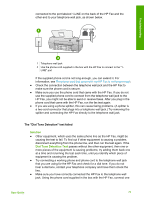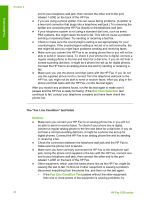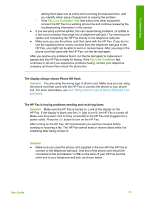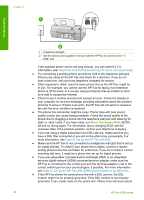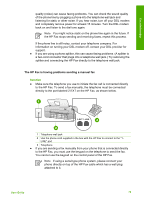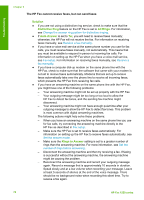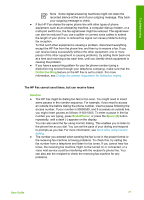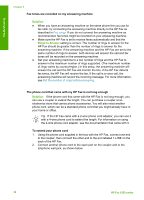HP 1250 User Guide - Page 76
Fax Line Condition Test, Solution, The display always shows Phone Off Hook
 |
UPC - 882780494893
View all HP 1250 manuals
Add to My Manuals
Save this manual to your list of manuals |
Page 76 highlights
Troubleshooting adding them back one at a time and rerunning the test each time, until you identify which piece of equipment is causing the problem. - If the Fax Line Condition Test fails without the other equipment, connect the HP Fax to a working phone line and continue reviewing the troubleshooting information in this section. ● If you are using a phone splitter, this can cause faxing problems. (A splitter is a two-cord connector that plugs into a telephone wall jack.) Try removing the splitter and connecting the HP Fax directly to the telephone wall jack. ● Make sure you use the phone cord that came with the HP Fax. If you do not use the supplied phone cord to connect from the telephone wall jack to the HP Fax, you might not be able to send or receive faxes. After you plug in the phone cord that came with the HP Fax, run the fax test again. After you resolve any problems found, run the fax test again to make sure it passes and the HP Fax is ready for faxing. If the Fax Line Condition test continues to fail and you experience problems faxing, contact your telephone company and have them check the phone line. The display always shows Phone Off Hook Solution You are using the wrong type of phone cord. Make sure you are using the phone cord that came with the HP Fax to connect the device to your phone line. For more information, see The "Using Correct Type of Phone Cord with Fax" test failed. The HP Fax is having problems sending and receiving faxes Solution Make sure the HP Fax is turned on. Look at the display on the HP Fax. If the display is blank and the On light is not lit, the HP Fax is turned off. Make sure the power cord is firmly connected to the HP Fax and plugged into a power outlet. Press the On button to turn on the HP Fax. After turning on the HP Fax, HP recommends you wait five minutes before sending or receiving a fax. The HP Fax cannot send or receive faxes while it is initializing after being turned on. Solution ● Make sure you used the phone cord supplied in the box with the HP Fax to connect to the telephone wall jack. One end of the phone cord should be connected to the port labeled 1-LINE on the back of your HP Fax and the other end to your telephone wall jack, as shown below. User Guide 73