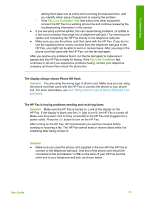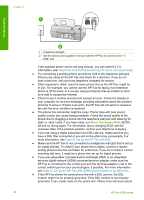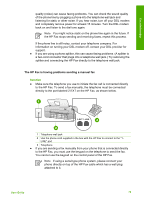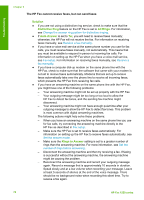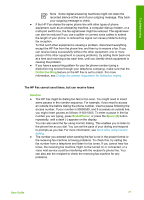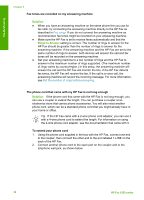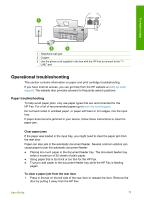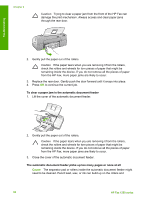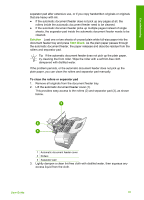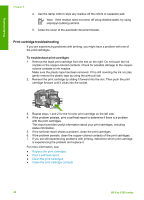HP 1250 User Guide - Page 81
Solution, Rings to Answer, Fax tones are recorded on my answering machine
 |
UPC - 882780494893
View all HP 1250 manuals
Add to My Manuals
Save this manual to your list of manuals |
Page 81 highlights
Troubleshooting Chapter 9 Fax tones are recorded on my answering machine Solution ● When you have an answering machine on the same phone line you use for fax calls, try connecting the answering machine directly to the HP Fax as described in Fax setup. If you do not connect the answering machine as recommended, fax tones might be recorded on your answering machine. ● Make sure the HP Fax is set to receive faxes automatically and that the Rings to Answer setting is correct. The number of rings to answer for the HP Fax should be greater than the number of rings to answer for the answering machine. If the answering machine and the HP Fax are set to the same number of rings to answer, both devices will answer the call and fax tones will be recorded on the answering machine. ● Set your answering machine to a low number of rings and the HP Fax to answer in the maximum number of rings supported. (The maximum number of rings varies by country/region.) In this setup, the answering machine will answer the call and the HP Fax will monitor the line. If the HP Fax detects fax tones, the HP Fax will receive the fax. If the call is a voice call, the answering machine will record the incoming message. For more information, see Set the number of rings before answering. The phone cord that came with my HP Fax is not long enough Solution If the phone cord that came with the HP Fax is not long enough, you can use a coupler to extend the length. You can purchase a coupler at an electronics store that carries phone accessories. You will also need another phone cord, which can be a standard phone cord that you might already have in your home or office. Tip If the HP Fax came with a 2-wire phone cord adaptor, you can use it with a 4-wire phone cord to extend the length. For information on using the 2-wire phone cord adaptor, see the documentation that came with it. To extend your phone cord 1. Using the phone cord supplied in the box with the HP Fax, connect one end to the coupler, then connect the other end to the port labeled 1-LINE on the back of the HP Fax. 2. Connect another phone cord to the open port on the coupler and to the telephone wall jack, as shown below. 78 HP Fax 1250 series