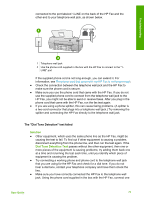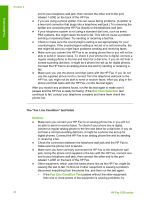HP 1250 User Guide - Page 70
Solution, Setup, Setup Menu, Cause, Contact HP, The display shows the wrong language - fax cartridge troubleshooter
 |
UPC - 882780494893
View all HP 1250 manuals
Add to My Manuals
Save this manual to your list of manuals |
Page 70 highlights
Troubleshooting The display shows the wrong language Solution You can change the language settings at any time from the Setup Menu. For more information, see Set your language and country/region. The wrong measurements are showing in menus on the display Solution You might have selected the incorrect country/region when setting up the HP Fax. The country/region you select determines the paper sizes shown on the display. To change the country/region, you must reset the language settings. You can change the language settings at any time from the Setup Menu. For more information, see Set your language and country/region. I received a message on the display to align the print cartridges Solution The HP Fax prompts you to align cartridges every time you install a new print cartridge. For more information, see Align the print cartridges. Note If you remove and reinstall the same print cartridge, the HP Fax will not prompt you to align the print cartridges. The HP Fax remembers the alignment values for that print cartridge, so you do not need to realign the print cartridges. I received a message on the display that the print cartridge alignment failed Cause The incorrect type of paper is loaded in the input tray (for example, colored paper, paper with text on it or, certain recycled paper). Solution Load unused plain white letter or A4 paper into the input tray, and then try the alignment again. If the alignment fails again, you might have a defective sensor or print cartridge. Contact HP Support. Go to www.hp.com/support. If prompted, choose your country/region, and then click Contact HP for information on calling for technical support. Cause Protective tape is covering the print cartridges. Solution Check each print cartridge. The tape might have been removed from the copper-colored contacts, but still might cover the ink nozzles. If the tape is still covering the ink nozzles, carefully remove the tape from the print cartridges. Do not touch the ink nozzles or the copper-colored contacts. Reinsert the print cartridges and verify that they are fully inserted and locked in place. For more information about installing print cartridges, see Replace the print cartridges. User Guide 67