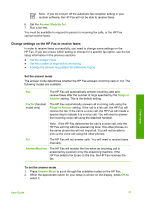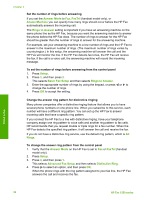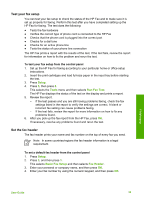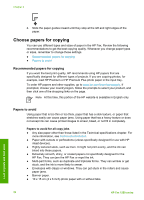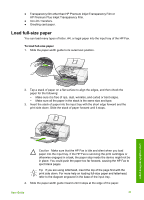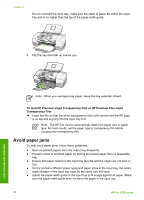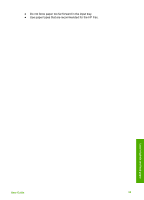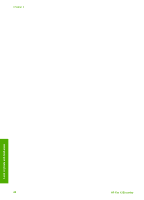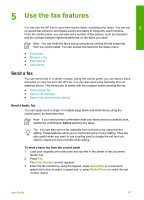HP 1250 User Guide - Page 39
Choose papers for copying, Papers to avoid - ink
 |
UPC - 882780494893
View all HP 1250 manuals
Add to My Manuals
Save this manual to your list of manuals |
Page 39 highlights
Chapter 4 2. Slide the paper guides inward until they stop at the left and right edges of the paper. Choose papers for copying You can use different types and sizes of paper in the HP Fax. Review the following recommendations to get the best copying quality. Whenever you change paper types or sizes, remember to change those settings. ● Recommended papers for copying ● Papers to avoid Recommended papers for copying If you want the best print quality, HP recommends using HP papers that are specifically designed for different types of projects. If you are copying photos, for example, load HP Premium or HP Premium Plus photo paper in the input tray. To order HP papers and other supplies, go to www.hp.com/learn/suresupply. If prompted, choose your country/region, follow the prompts to select your product, and then click one of the shopping links on the page. Note At this time, this portion of the HP website is available in English only. Papers to avoid Using paper that is too thin or too thick, paper that has a slick texture, or paper that stretches easily can cause paper jams. Using paper that has a heavy texture or does not accept ink can cause printed images to smear, bleed, or not fill in completely. Papers to avoid for all copy jobs ● Any size paper other than those listed in the Technical specifications chapter. For more information, see Technical information. ● Paper with cutouts or perforations (unless specifically designed for use with HP inkjet devices). ● Highly textured stock, such as linen. It might not print evenly, and the ink can bleed into these papers. ● Extremely smooth, shiny, or coated papers not specifically designed for the HP Fax. They can jam the HP Fax or repel the ink. ● Multi-part forms, such as duplicate and triplicate forms. They can wrinkle or get stuck, and the ink is more likely to smear. ● Envelopes with clasps or windows. They can get stuck in the rollers and cause paper jams. ● Banner paper. ● 10 x 15 cm (4 x 6 inch) photo paper with or without tabs. 36 HP Fax 1250 series Load originals and load paper