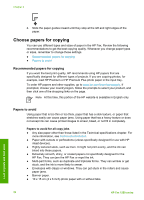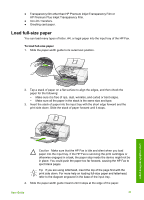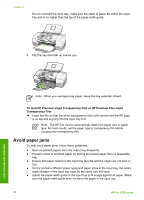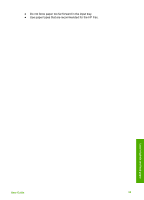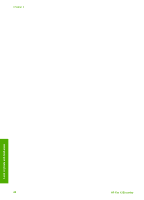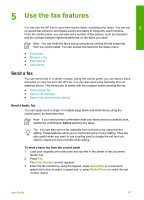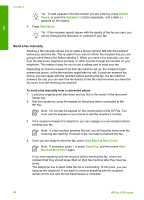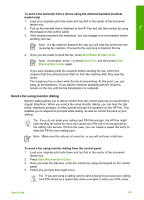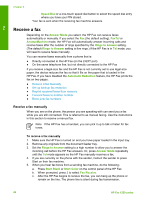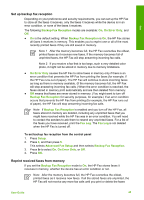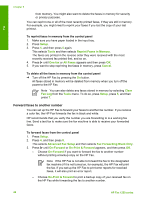HP 1250 User Guide - Page 44
Use the fax features, Send a fax, Send a basic fax
 |
UPC - 882780494893
View all HP 1250 manuals
Add to My Manuals
Save this manual to your list of manuals |
Page 44 highlights
Fax 5 Use the fax features You can use the HP Fax to send and receive faxes, including color faxes. You can set up speed dial entries to send faxes quickly and easily to frequently used numbers. From the control panel, you can also set a number of fax options, such as resolution and the contrast between lightness/darkness on the faxes you send. Note You can verify the fax is set up correctly by running the fax setup test from the control panel. You can access this test from the Setup menu. ● Send a fax ● Receive a fax ● Print reports ● Stop faxing Send a fax You can send a fax in a variety of ways. Using the control panel, you can send a blackand-white or color fax from the HP Fax. You can also send a fax manually from an attached phone. This allows you to speak with the recipient before sending the fax. ● Send a basic fax ● Send a fax manually ● Send a fax using monitor dialing Send a basic fax You can easily send a single- or multiple-page black-and-white fax by using the control panel, as described here. Note If you need printed confirmation that your faxes were successfully sent, enable fax confirmation before sending any faxes. Tip You can also send a fax manually from a phone or by using monitor dialing. These features allow you to control the pace of your dialing. They are also useful when you want to use a calling card to charge the call and you need to respond to tone prompts while dialing. To send a basic fax from the control panel 1. Load your originals print side down and top first in the center of the document feeder tray. 2. Press Fax. The Enter Number prompt appears. 3. Enter the fax number by using the keypad, press Speed Dial or a one-touch speed dial button to select a speed dial, or press Redial/Pause to redial the last number dialed. User Guide 41