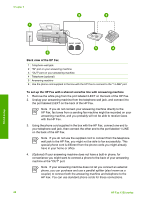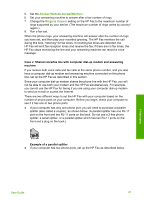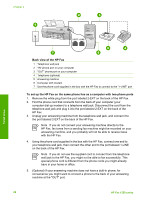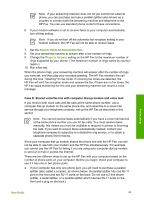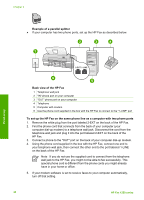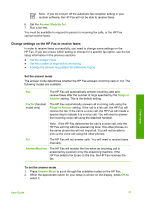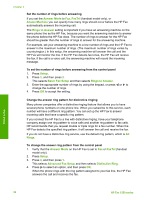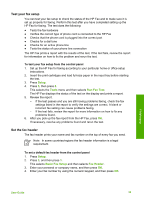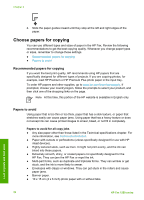HP 1250 User Guide - Page 34
Change settings on the HP Fax to receive faxes, Set the answer mode - fax user manual
 |
UPC - 882780494893
View all HP 1250 manuals
Add to My Manuals
Save this manual to your list of manuals |
Page 34 highlights
Note If you do not turn off the automatic fax reception setting in your modem software, the HP Fax will not be able to receive faxes. 6. Set the Answer Mode to Tel. 7. Run a fax test. You must be available to respond in person to incoming fax calls, or the HP Fax cannot receive faxes. Change settings on the HP Fax to receive faxes In order to receive faxes successfully, you need to change some settings on the HP Fax. If you are unsure which setting to choose for a specific fax option, see the fax setup information in the previous sections. ● Set the answer mode ● Set the number of rings before answering ● Change the answer ring pattern for distinctive ringing Set the answer mode The answer mode determines whether the HP Fax answers incoming calls or not. The following modes are available: Fax The HP Fax will automatically answer incoming calls and receive faxes after the number of rings specified by the Rings to Answer setting. This is the default setting. FaxTel (handset model only) The HP Fax automatically answers all incoming calls using the Rings to Answer setting. If the call is a fax call, the HP Fax will receive the fax. If the call is a voice call, the HP Fax will create a special ring to indicate it is a voice call. You will need to answer the incoming voice call using the attached handset. Note If the HP Fax determines the call is a voice call, only the HP Fax will ring with the special ring tone. The other phones on the same phone line will not ring at all. You will not be able to pick up the voice call using the other phones. Tel The HP Fax will not answer calls. You will need to receive faxes manually. AnswerMachine The HP Fax will monitor the line when an incoming call is answered by a person or by the answering machine. If the HP Fax detects fax tones on the line, the HP Fax receives the fax. To set the answer mode 1. Press Answer Mode to scroll through the available modes on the HP Fax. 2. When the appropriate option for your setup is shown on the display, press OK to select it. Finish setup User Guide 31