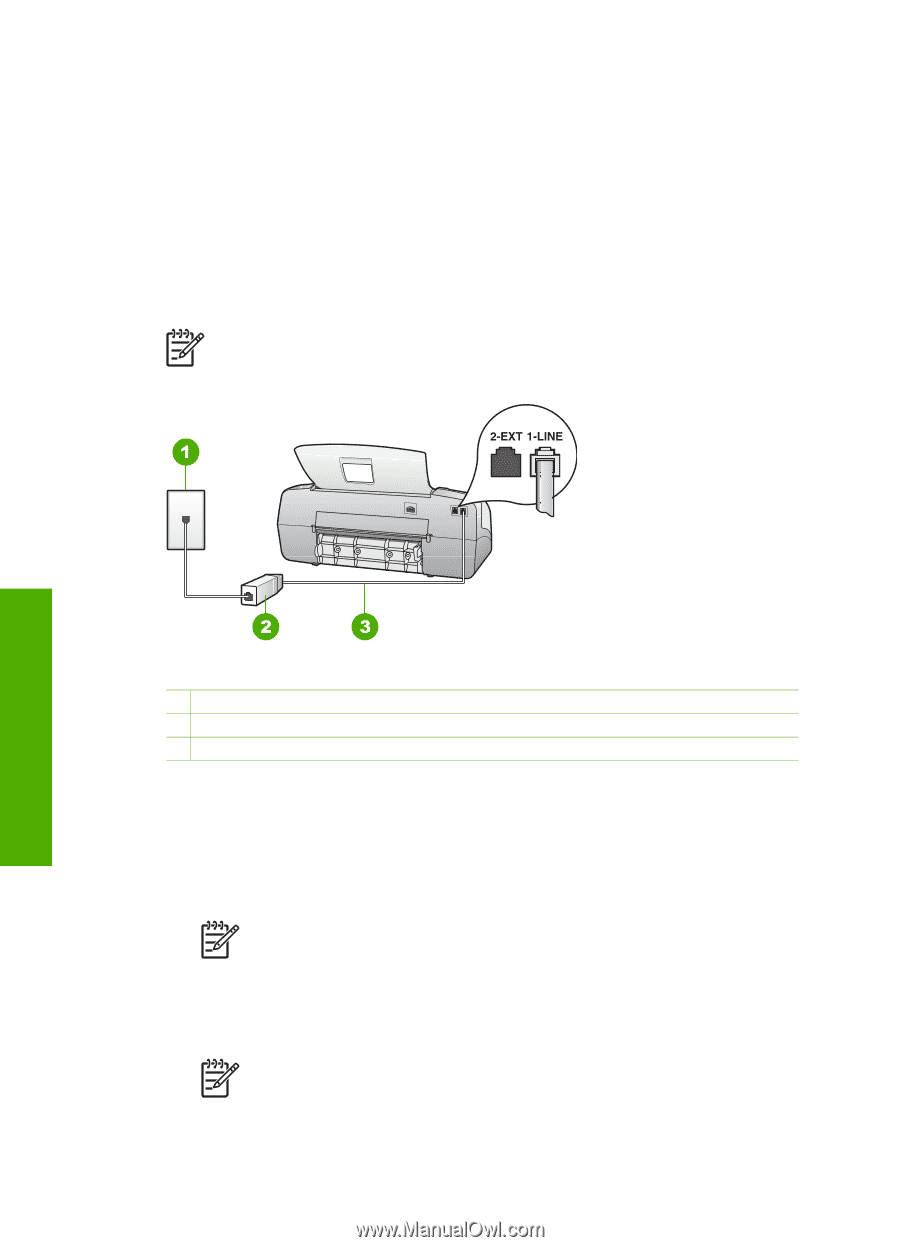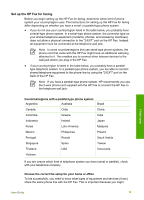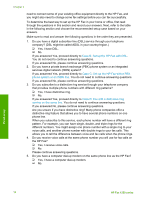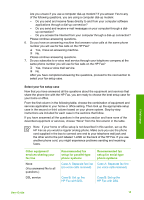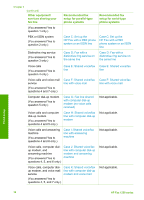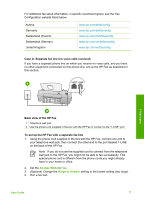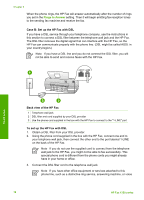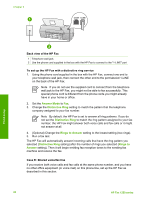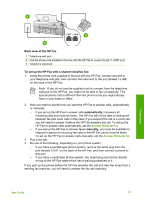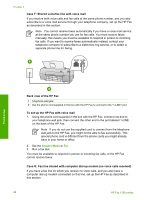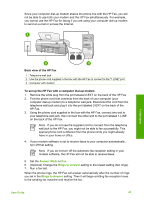HP 1250 User Guide - Page 21
Case B: Set up the HP Fax with DSL, Rings to Answer
 |
UPC - 882780494893
View all HP 1250 manuals
Add to My Manuals
Save this manual to your list of manuals |
Page 21 highlights
Chapter 3 When the phone rings, the HP Fax will answer automatically after the number of rings you set in the Rings to Answer setting. Then it will begin emitting fax reception tones to the sending fax machine and receive the fax. Case B: Set up the HP Fax with DSL If you have a DSL service through your telephone company, use the instructions in this section to connect a DSL filter between the telephone wall jack and the HP Fax. The DSL filter removes the digital signal that can interfere with the HP Fax, so the HP Fax can communicate properly with the phone line. (DSL might be called ADSL in your country/region.) Note If you have a DSL line and you do not connect the DSL filter, you will not be able to send and receive faxes with the HP Fax. Finish setup Back view of the HP Fax 1 Telephone wall jack 2 DSL filter and cord supplied by your DSL provider 3 Use the phone cord supplied in the box with the HP Fax to connect to the "1-LINE" port To set up the HP Fax with DSL 1. Obtain a DSL filter from your DSL provider. 2. Using the phone cord supplied in the box with the HP Fax, connect one end to your telephone wall jack, then connect the other end to the port labeled 1-LINE on the back of the HP Fax. Note If you do not use the supplied cord to connect from the telephone wall jack to the HP Fax, you might not be able to fax successfully. This special phone cord is different from the phone cords you might already have in your home or office. 3. Connect the DSL filter cord to the telephone wall jack. Note If you have other office equipment or services attached to this phone line, such as a distinctive ring service, answering machine, or voice 18 HP Fax 1250 series