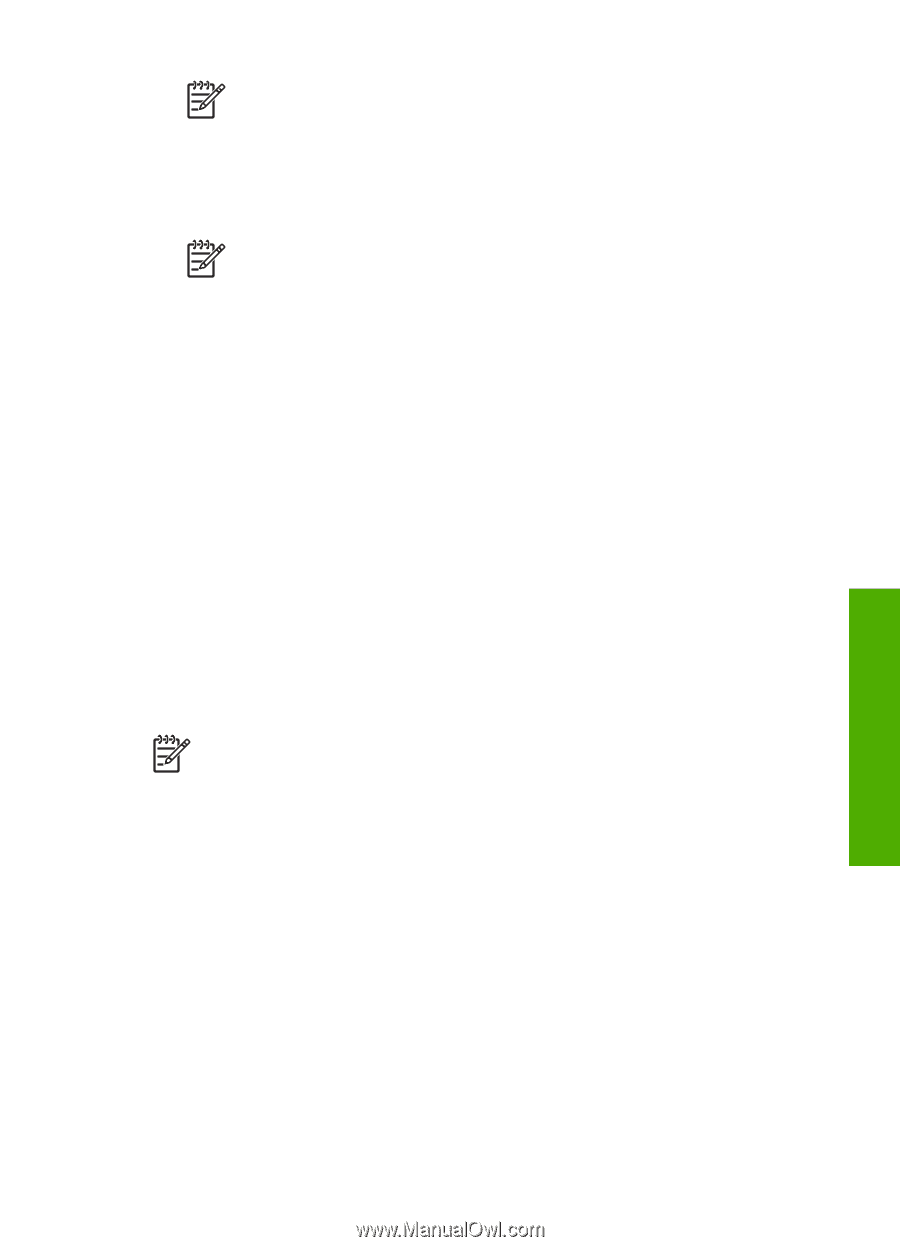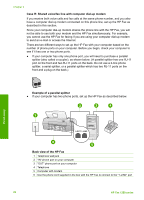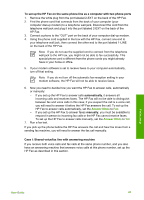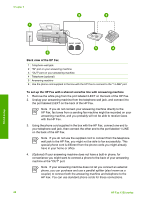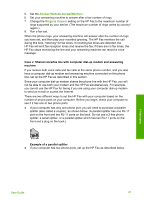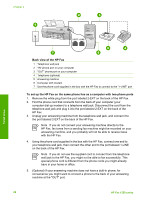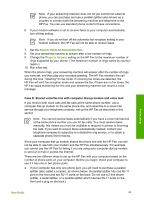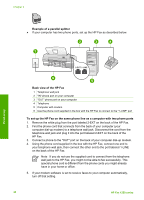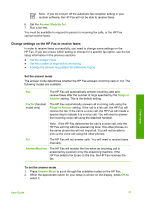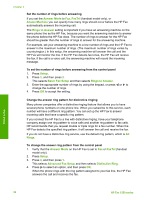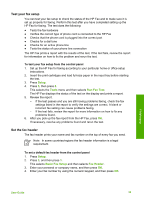HP 1250 User Guide - Page 32
Case K: Shared voice/fax line with computer dial-up modem and voice mail - fax users manual
 |
UPC - 882780494893
View all HP 1250 manuals
Add to My Manuals
Save this manual to your list of manuals |
Page 32 highlights
Note If your answering machine does not let you connect an external phone, you can purchase and use a parallel splitter (also known as a coupler) to connect both the answering machine and telephone to the HP Fax. You can use standard phone cords for these connections. 6. If your modem software is set to receive faxes to your computer automatically, turn off that setting. Note If you do not turn off the automatic fax reception setting in your modem software, the HP Fax will not be able to receive faxes. 7. Set the Answer Mode to AnswerMachine. 8. Set your answering machine to answer after a low number of rings. 9. Change the Rings to Answer setting on the HP Fax to the maximum number of rings supported by your device. (The maximum number of rings varies by country/ region.) 10. Run a fax test. When the phone rings, your answering machine will answer after the number of rings you have set, and then play your recorded greeting. The HP Fax monitors the call during this time, "listening" for fax tones. If incoming fax tones are detected, the HP Fax will emit fax reception tones and receive the fax; if there are no fax tones, the HP Fax stops monitoring the line and your answering machine can record a voice message. Case K: Shared voice/fax line with computer dial-up modem and voice mail If you receive both voice calls and fax calls at the same phone number, use a computer dial-up modem on the same phone line, and subscribe to a voice mail service through your telephone company, set up the HP Fax as described in this section. Note You cannot receive faxes automatically if you have a voice mail service at the same phone number you use for fax calls. You must receive faxes manually; this means you must be available to respond in person to incoming fax calls. If you want to receive faxes automatically instead, contact your telephone company to subscribe to a distinctive ring service, or to obtain a separate phone line for faxing. Since your computer dial-up modem shares the phone line with the HP Fax, you will not be able to use both your modem and the HP Fax simultaneously. For example, you cannot use the HP Fax for faxing if you are using your computer dial-up modem to send an e-mail or access the Internet. There are two different ways to set up the HP Fax with your computer based on the number of phone ports on your computer. Before you begin, check your computer to see if it has one or two phone ports. ● If your computer has only one phone port, you will need to purchase a parallel splitter (also called a coupler), as shown below. (A parallel splitter has one RJ-11 port on the front and two RJ-11 ports on the back. Do not use a 2-line phone splitter, a serial splitter, or a parallel splitter which has two RJ-11 ports on the front and a plug on the back.) Finish setup User Guide 29