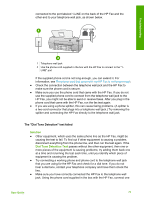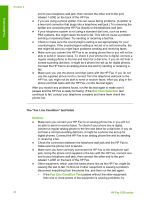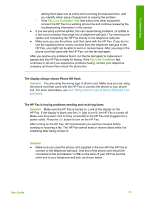HP 1250 User Guide - Page 71
Fax setup troubleshooting, The fax test failed - fax cartridge error
 |
UPC - 882780494893
View all HP 1250 manuals
Add to My Manuals
Save this manual to your list of manuals |
Page 71 highlights
Troubleshooting Chapter 9 Cause The contacts on the print cartridge are not touching the contacts in the print carriage. Solution Remove and then reinsert the print cartridges. Verify that they are fully inserted and locked in place. For more information about installing print cartridges, see Replace the print cartridges. Cause The print cartridge or sensor is defective. Solution Contact HP Support. Go to www.hp.com/support. If prompted, choose your country/region, and then click Contact HP for information on calling for technical support. I received a message on the display about a paper jam or a blocked carriage Solution If either a paper jam or blocked carriage error message appears on the display, there might be some packing material inside the HP Fax. Look inside the device, including the print cartridge door. If you remove any packaging material, turn off the HP Fax, and then turn it on again. Fax setup troubleshooting This section contains fax setup troubleshooting information for the HP Fax. If the HP Fax is not set up properly for faxing, you might experience problems when sending faxes, receiving faxes, or both. If you are having faxing problems, you can print a fax test report to check the status of the HP Fax. The test will fail if the HP Fax is not set up properly for faxing. Perform this test after you have completed setting up the HP Fax for faxing. For more information, see Test your fax setup. If the test fails, review the report for information on how to fix any problems found. For more information, you can also see the next section, The fax test failed. The fax test failed If you ran a fax test and the test failed, review the report for basic information about the error. For more detailed information, check the report to see which part of the test failed, and then review the appropriate topic in this section for solutions to try. ● The "Fax Hardware Test" failed ● The "Fax Connected to Active Telephone Wall Jack" test failed ● The "Phone Cord Connected to Correct Port on Fax" test failed ● The "Using Correct Type of Phone Cord with Fax" test failed ● The "Dial Tone Detection" test failed ● The "Fax Line Condition" test failed 68 HP Fax 1250 series