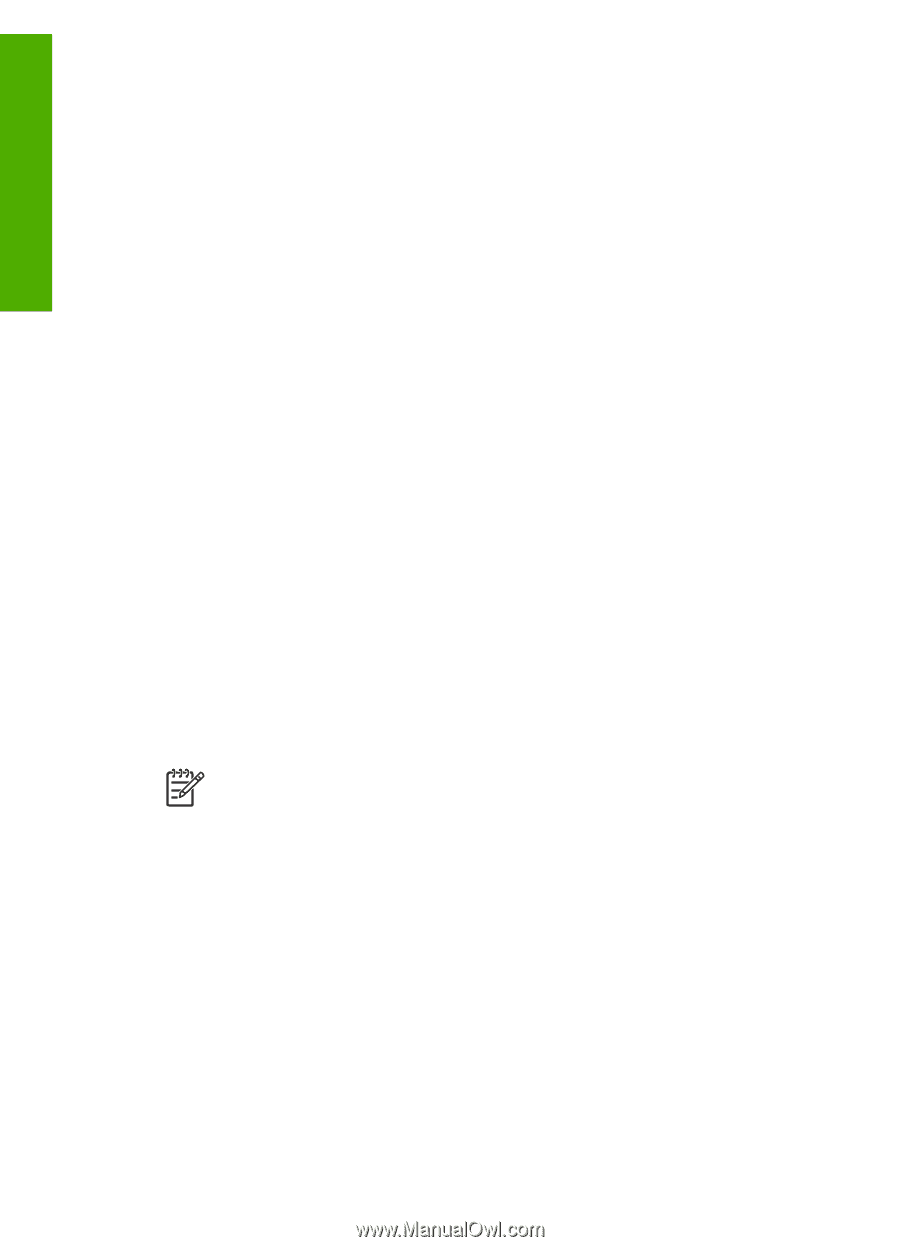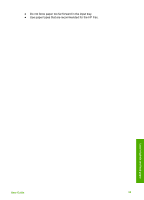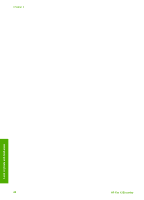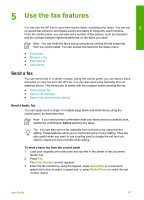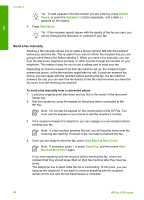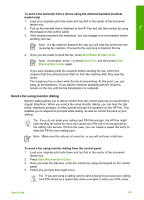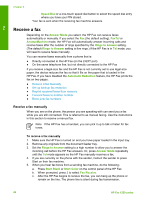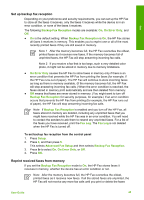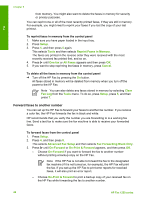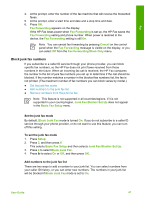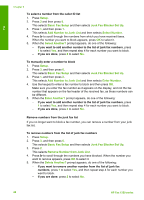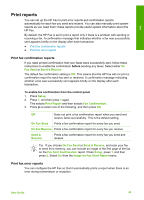HP 1250 User Guide - Page 47
Receive a fax, Receive a fax manually, Speed Dial, Answer Mode, FaxTel, AnswerMachine, Rings to Answer
 |
UPC - 882780494893
View all HP 1250 manuals
Add to My Manuals
Save this manual to your list of manuals |
Page 47 highlights
Fax Chapter 5 Speed Dial or a one-touch speed dial button to select the speed dial entry where you have your PIN stored. Your fax is sent when the receiving fax machine answers. Receive a fax Depending on the Answer Mode you select, the HP Fax can receive faxes automatically or manually. If you select the Fax (the default setting), FaxTel or AnswerMachine mode, the HP Fax will automatically answer incoming calls and receive faxes after the number of rings specified by the Rings to Answer setting. (The default Rings to Answer setting is five rings.) If the HP Fax is in Tel mode, you will need to receive faxes manually. You can receive faxes manually from a phone that is: ● Directly connected to the HP Fax (on the 2-EXT port) ● On the same telephone line, but not directly connected to the HP Fax If you receive a legal-size fax and the HP Fax is not currently set to use legal-size paper, the device reduces the fax so that it fits on the paper that is loaded in the HP Fax. If you have disabled the Automatic Reduction feature, the HP Fax prints the fax on two pages. ● Receive a fax manually ● Set up backup fax reception ● Reprint received faxes from memory ● Forward faxes to another number ● Block junk fax numbers Receive a fax manually When you are on the phone, the person you are speaking with can send you a fax while you are still connected. This is referred to as manual faxing. Use the instructions in this section to receive a manual fax. Note If the HP Fax has a handset, you can pick it up to talk or listen for fax tones. To receive a fax manually 1. Make sure the HP Fax is turned on and you have paper loaded in the input tray. 2. Remove any originals from the document feeder tray. 3. Set the Rings to Answer setting to a high number to allow you to answer the incoming call before the HP Fax answers. Or, press Answer Mode repeatedly until the Tel mode appears so the HP Fax manually receives a fax. 4. If you are currently on the phone with the sender, instruct the sender to press Start on their fax machine. 5. When you hear fax tones from a sending fax machine, do the following: a. Press Start Black or Start Color on the control panel of the HP Fax. b. When prompted, press 2 to select Fax Receive. c. After the HP Fax begins to receive the fax, you can hang up the phone or remain on the line. The phone line is silent during fax transmission. 44 HP Fax 1250 series