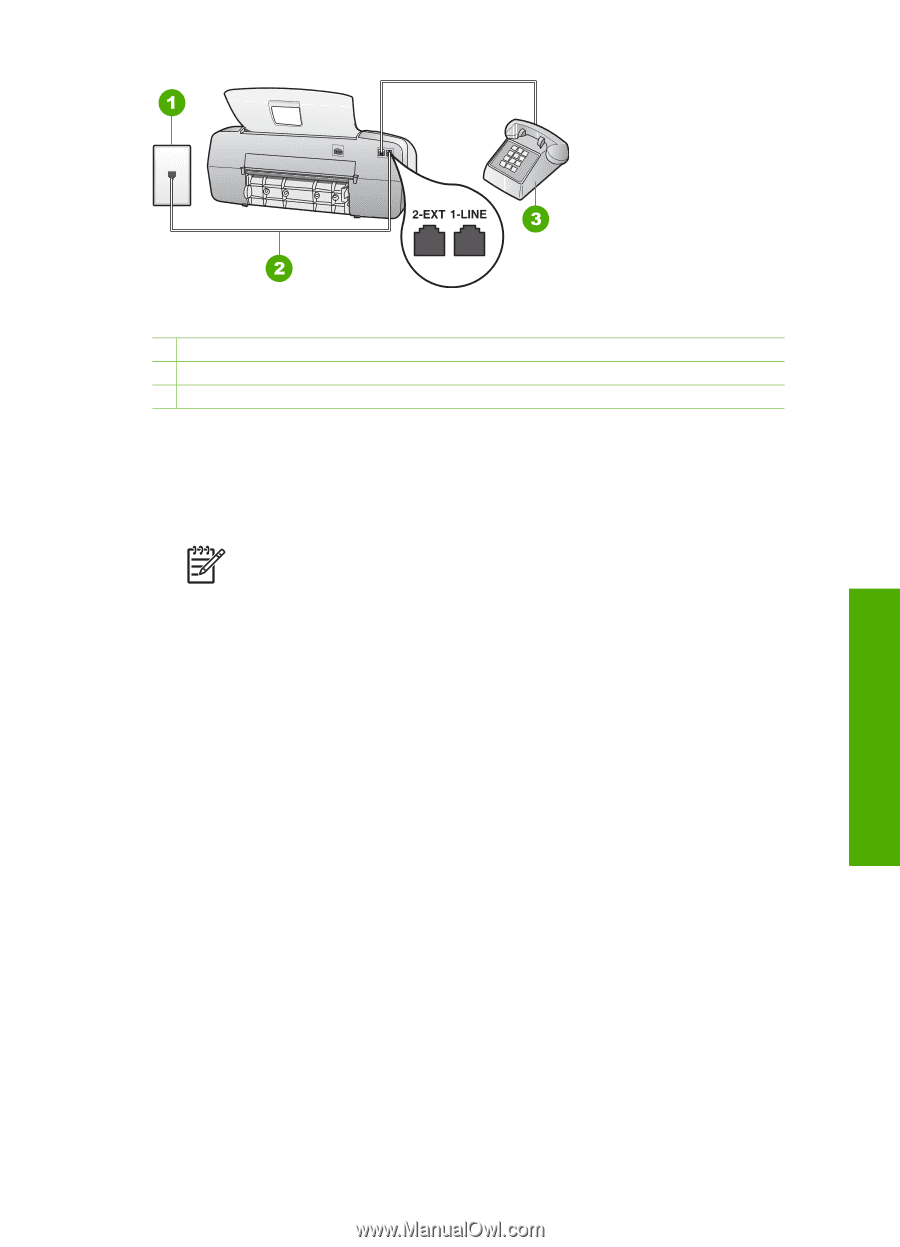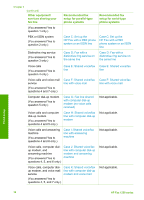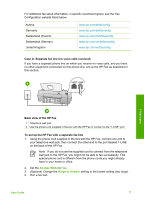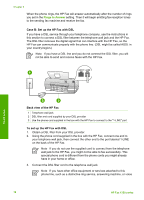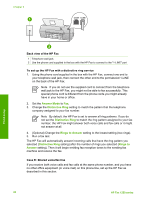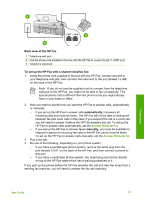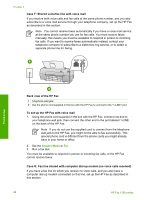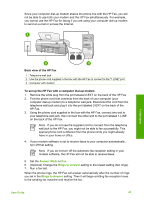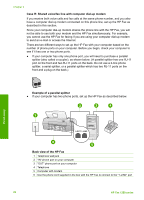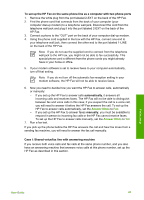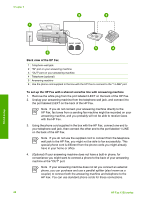HP 1250 User Guide - Page 24
Case F: Shared voice/fax line with voice mail, Back view of the HP Fax - manual
 |
UPC - 882780494893
View all HP 1250 manuals
Add to My Manuals
Save this manual to your list of manuals |
Page 24 highlights
Finish setup Back view of the HP Fax 1 Telephone wall jack 2 Use the phone cord supplied in the box with the HP Fax to connect to the "1-LINE" port 3 Telephone (optional) To set up the HP Fax with a shared voice/fax line 1. Using the phone cord supplied in the box with the HP Fax, connect one end to your telephone wall jack, then connect the other end to the port labeled 1-LINE on the back of the HP Fax. Note If you do not use the supplied cord to connect from the telephone wall jack to the HP Fax, you might not be able to fax successfully. This special phone cord is different from the phone cords you might already have in your home or office. 2. Now you need to decide how you want the HP Fax to answer calls, automatically or manually: - If you set up the HP Fax to answer calls automatically, it answers all incoming calls and receives faxes. The HP Fax will not be able to distinguish between fax and voice calls in this case; if you suspect the call is a voice call, you will need to answer it before the HP Fax answers the call. To set up the HP Fax to answer calls automatically, set the Answer Mode to Fax. - If you set up the HP Fax to answer faxes manually, you must be available to respond in person to incoming fax calls or the HP Fax cannot receive faxes. To set up the HP Fax to answer calls manually, set the Answer Mode to Tel. 3. Run a fax test. 4. Do one of the following, depending on your phone system: - If you have a parallel-type phone system, remove the white plug from the port labeled 2-EXT on the back of the HP Fax, and then connect a phone to this port. - If you have a serial-type phone system, you might plug your phone directly on top of the HP Fax cable which has a wall plug attached to it. If you pick up the phone before the HP Fax answers the call and hear fax tones from a sending fax machine, you will need to answer the fax call manually. User Guide 21