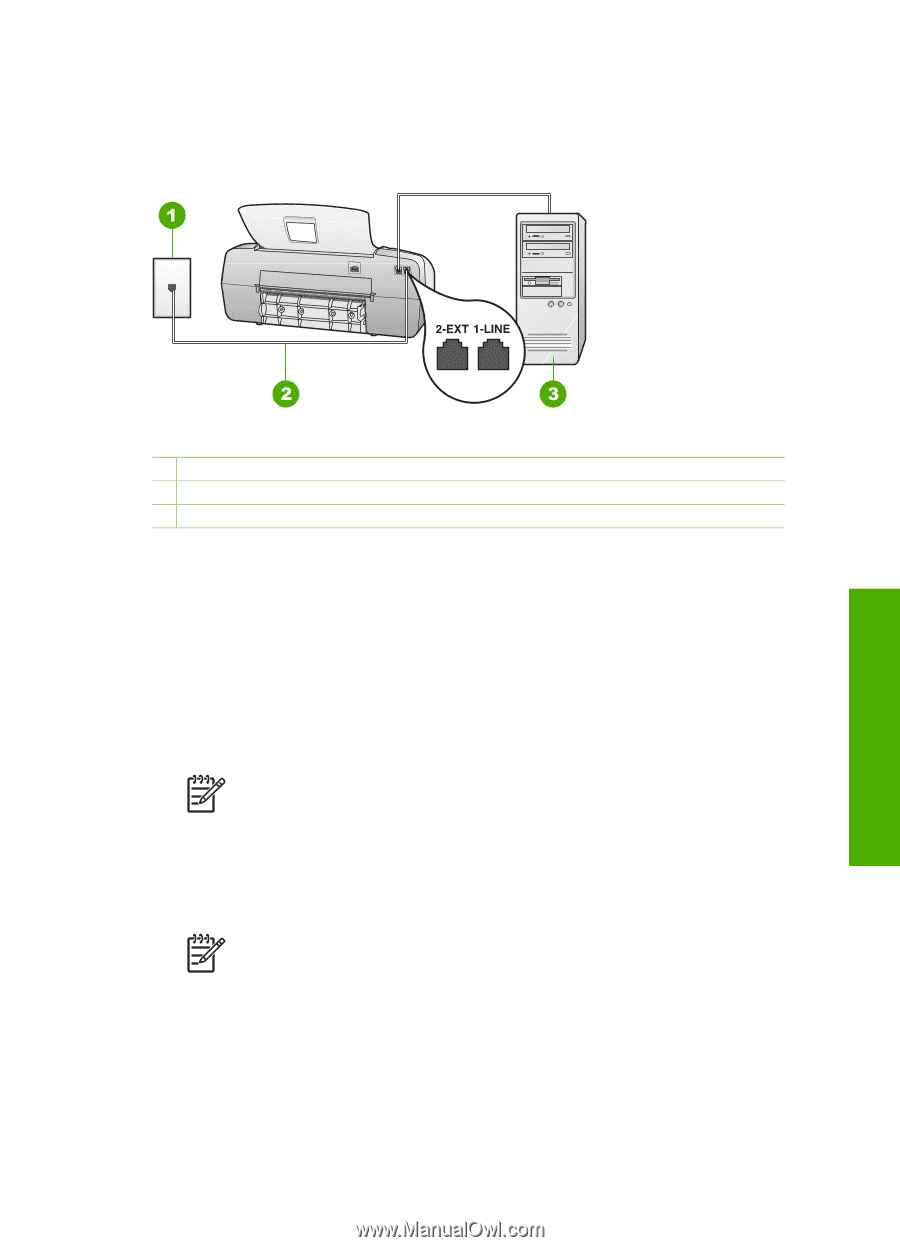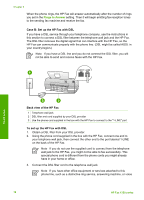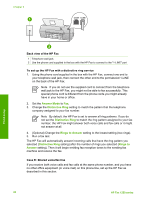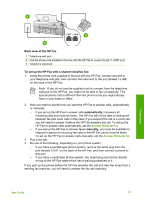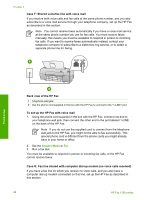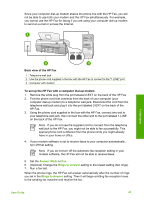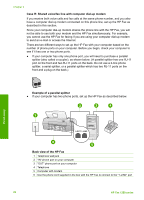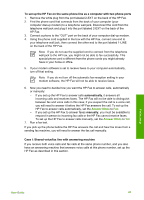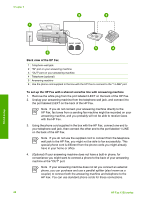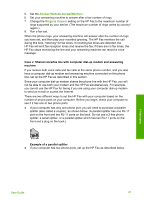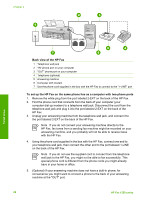HP 1250 User Guide - Page 26
Case H: Shared voice/fax line with computer dial-up modem, Optional Change
 |
UPC - 882780494893
View all HP 1250 manuals
Add to My Manuals
Save this manual to your list of manuals |
Page 26 highlights
Since your computer dial-up modem shares the phone line with the HP Fax, you will not be able to use both your modem and the HP Fax simultaneously. For example, you cannot use the HP Fax for faxing if you are using your computer dial-up modem to send an e-mail or access the Internet. Finish setup Back view of the HP Fax 1 Telephone wall jack 2 Use the phone cord supplied in the box with the HP Fax to connect to the "1-LINE" port 3 Computer with modem To set up the HP Fax with a computer dial-up modem 1. Remove the white plug from the port labeled 2-EXT on the back of the HP Fax. 2. Find the phone cord that connects from the back of your computer (your computer dial-up modem) to a telephone wall jack. Disconnect the cord from the telephone wall jack and plug it into the port labeled 2-EXT on the back of the HP Fax. 3. Using the phone cord supplied in the box with the HP Fax, connect one end to your telephone wall jack, then connect the other end to the port labeled 1-LINE on the back of the HP Fax. Note If you do not use the supplied cord to connect from the telephone wall jack to the HP Fax, you might not be able to fax successfully. This special phone cord is different from the phone cords you might already have in your home or office. 4. If your modem software is set to receive faxes to your computer automatically, turn off that setting. Note If you do not turn off the automatic fax reception setting in your modem software, the HP Fax will not be able to receive faxes. 5. Set the Answer Mode to Fax. 6. (Optional) Change the Rings to Answer setting to the lowest setting (two rings). 7. Run a fax test. When the phone rings, the HP Fax will answer automatically after the number of rings you set in the Rings to Answer setting. Then it will begin emitting fax reception tones to the sending fax machine and receive the fax. User Guide 23