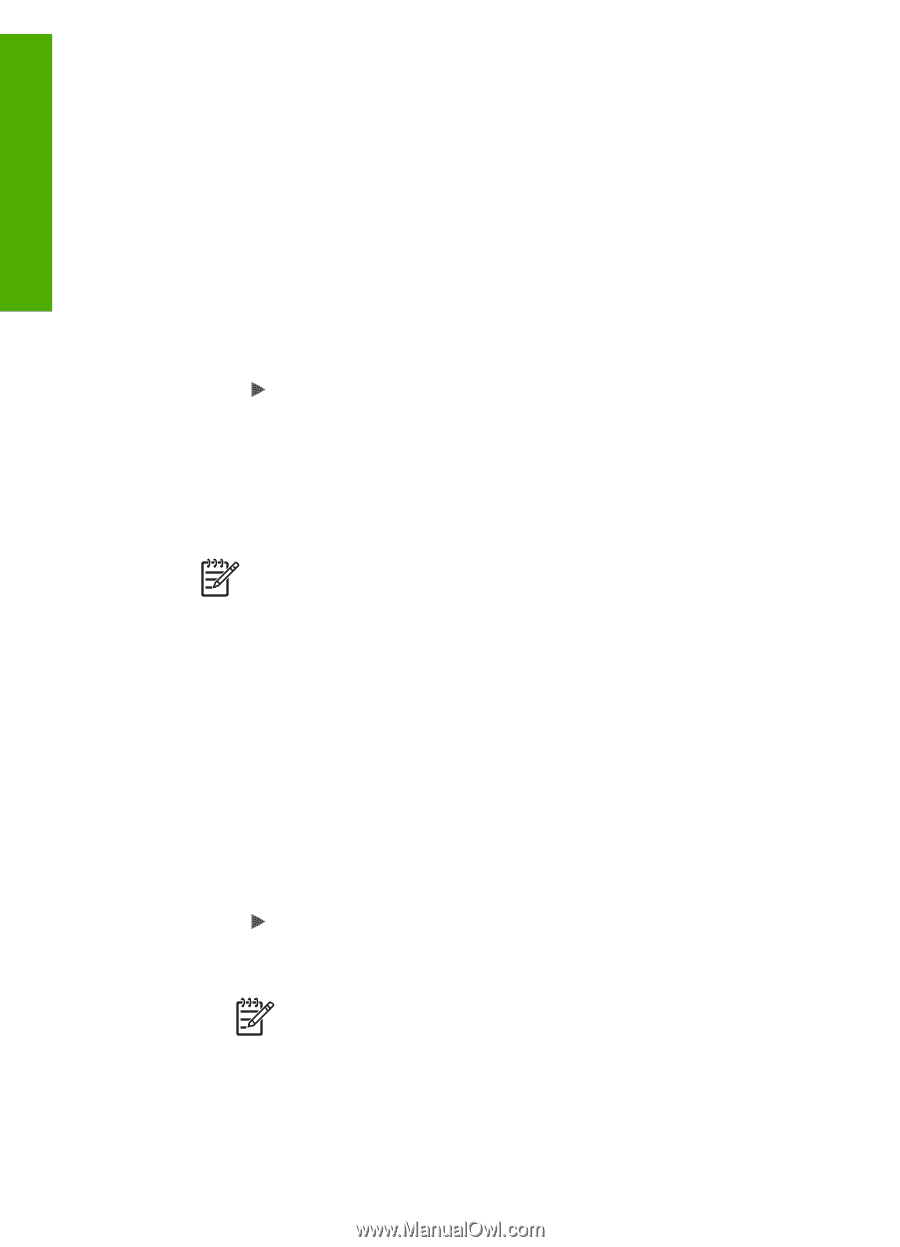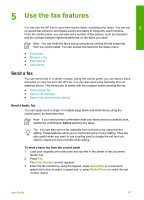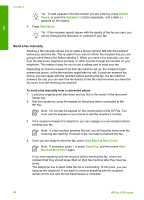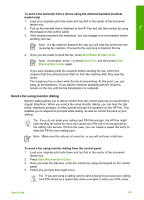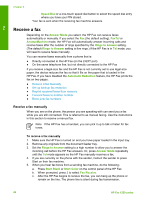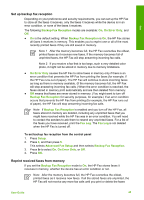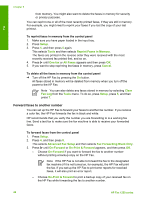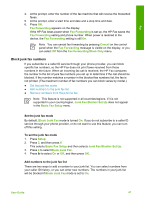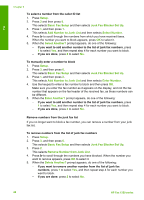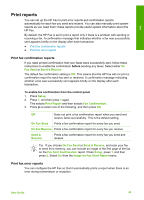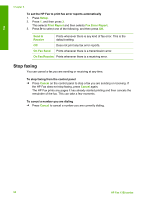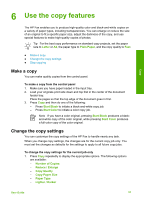HP 1250 User Guide - Page 49
Forward faxes to another number, Reprint Faxes in Memory
 |
UPC - 882780494893
View all HP 1250 manuals
Add to My Manuals
Save this manual to your list of manuals |
Page 49 highlights
Fax Chapter 5 from memory. You might also want to delete the faxes in memory for security or privacy purposes. You can reprint one or all of the most recently printed faxes, if they are still in memory. For example, you might need to reprint your faxes if you lost the copy of your last printout. To reprint faxes in memory from the control panel 1. Make sure you have paper loaded in the input tray. 2. Press Setup. 3. Press 5, and then press 5 again. This selects Tools and then selects Reprint Faxes in Memory. The faxes are printed in the reverse order they were received with the most recently received fax printed first, and so on. 4. Press until One fax or All Faxes appears and then press OK. 5. If you want to stop reprinting the faxes in memory, press Cancel. To delete all the faxes in memory from the control panel ➔ Turn off the HP Fax by pressing the On button. All faxes stored in memory will be deleted from memory when you turn off the power to the HP Fax. Note You can also delete any faxes stored in memory by selecting Clear Fax Log from the Tools menu. To do so, press Setup, press 5, and then press 7. Forward faxes to another number You can set up the HP Fax to forward your faxes to another fax number. If you receive a color fax, the HP Fax forwards the fax in black and white. HP recommends that you verify the number you are forwarding to is a working fax line. Send a test fax to make sure the fax machine is able to receive your forwarded faxes. To forward faxes from the control panel 1. Press Setup. 2. Press 4, and then press 8. This selects Advanced Fax Setup and then selects Fax Forwarding Black Only. 3. Press until On-Forward or On-Print & Forward appears, and then press OK. - Choose On-Forward if you want to forward the fax to another number without printing a backup copy on the HP Fax. Note If the HP Fax is not able to forward the fax to the designated fax machine (if it is not turned on, for example), the HP Fax will print the fax. If you set up the HP Fax to print error reports for received faxes, it will also print an error report. - Choose On-Print & Forward to print a backup copy of your received fax on the HP Fax while forwarding the fax to another number. 46 HP Fax 1250 series