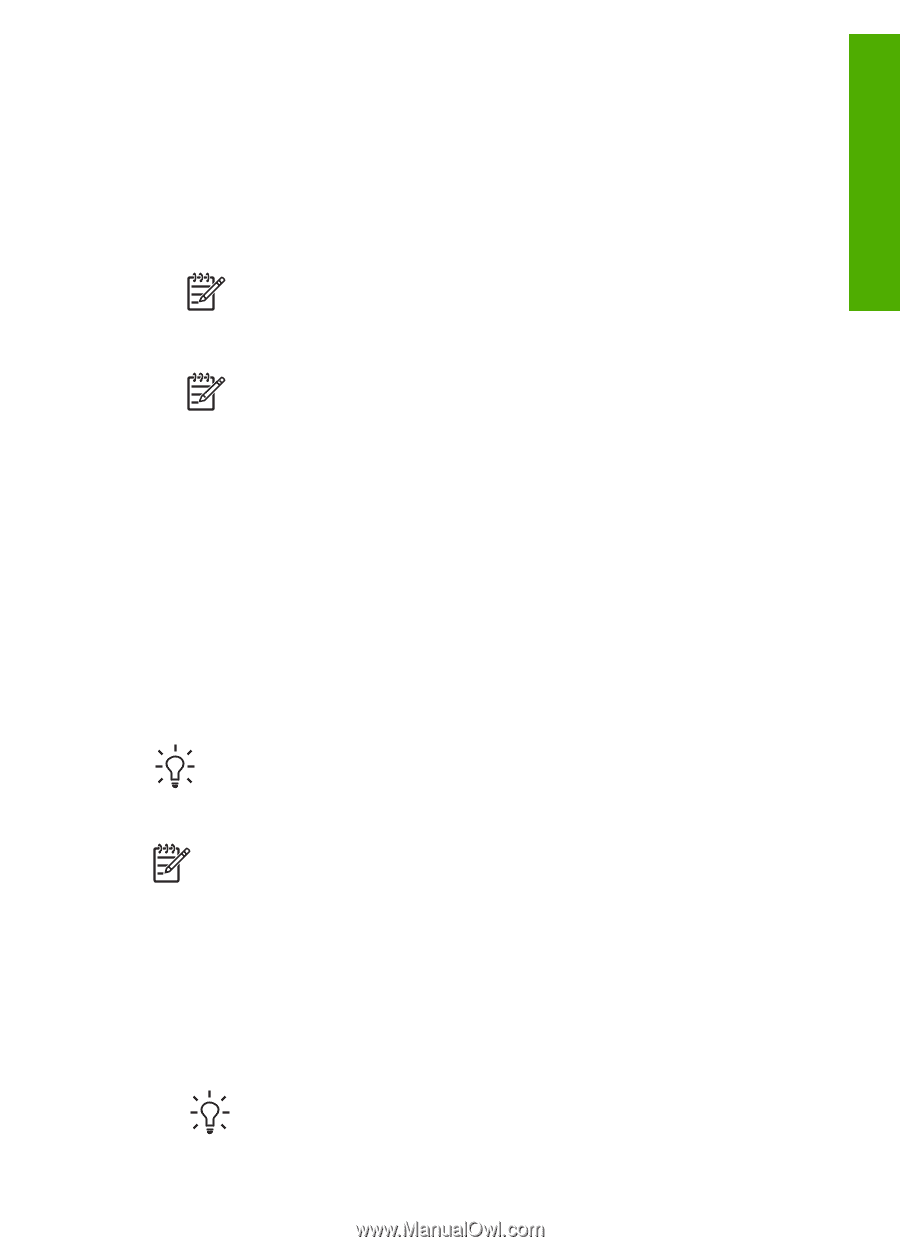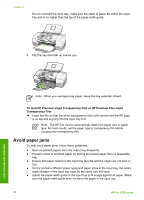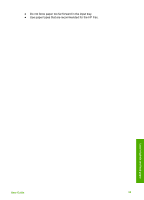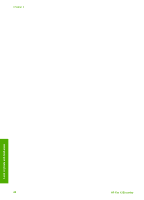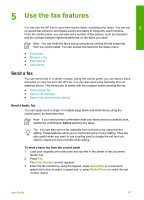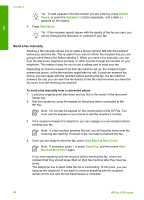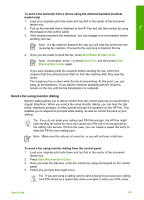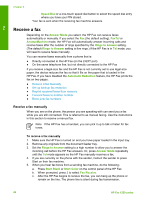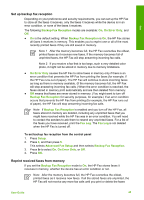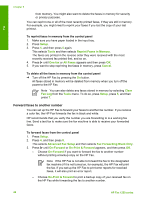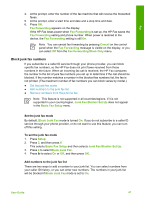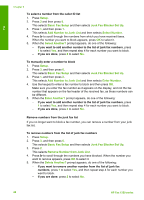HP 1250 User Guide - Page 46
Send a fax using monitor dialing, Start Black, Start Color, Send Fax, Start, Black
 |
UPC - 882780494893
View all HP 1250 manuals
Add to My Manuals
Save this manual to your list of manuals |
Page 46 highlights
Fax To send a fax manually from a phone using the attached handset (handset model only) 1. Load your originals print side down and top first in the center of the document feeder tray. 2. Pick up the handset that is attached to the HP Fax and dial the number by using the keypad on the control panel. 3. If the recipient answers the telephone, you can engage in a conversation before sending your fax. Note If a fax machine answers the call, you will hear fax tones from the receiving fax machine. Proceed to the next step to transmit the fax. 4. Once you are ready to send the fax, press Start Black or Start Color. Note If prompted, press 1 to select Send Fax, and then press Start Black or Start Color again. If you were speaking with the recipient before sending the fax, inform the recipient that they should press Start on their fax machine after they hear fax tones. The telephone line is silent while the fax is transmitting. At this point, you can hang up the telephone. If you want to continue speaking with the recipient, remain on the line until the fax transmission is complete. Send a fax using monitor dialing Monitor dialing allows you to dial a number from the control panel as you would dial a regular telephone. When you send a fax using monitor dialing, you can hear the dial tones, telephone prompts, or other sounds through the speakers on the HP Fax. This enables you to respond to prompts while dialing, as well as control the pace of your dialing. Tip If you do not enter your calling card PIN fast enough, the HP Fax might start sending fax tones too soon and cause your PIN not to be recognized by the calling card service. If this is the case, you can create a speed dial entry to store the PIN for your calling card. Note Make sure the volume is turned on, or you will not hear a dial tone. To send a fax using monitor dialing from the control panel 1. Load your originals print side down and top first in the center of the document feeder tray. 2. Press Start Black or Start Color. 3. Once you hear the dial tone, enter the number by using the keypad on the control panel. 4. Follow any prompts that might occur. Tip If you are using a calling card to send a fax and you have your calling card PIN stored as a speed dial, when prompted to enter your PIN, press User Guide 43