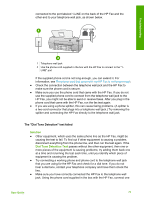HP 1250 User Guide - Page 69
Cause, Solution, Contact HP, I received a message on the display to attach the control panel faceplate - fax troubleshoot
 |
UPC - 882780494893
View all HP 1250 manuals
Add to My Manuals
Save this manual to your list of manuals |
Page 69 highlights
Troubleshooting Chapter 9 ● Test the power outlet to make sure it is working. Plug in an appliance that you know works, and see if the appliance has power. If not, then there might be a problem with the power outlet. ● If you plugged the HP Fax into a switched outlet, make sure the switch is on. If it is switched to on but still does not work, then there might be a problem with the power outlet. Cause You pressed the On button too quickly. Solution The HP Fax might not respond if you press the On button too quickly. Press the On button once. It might take a few minutes for the HP Fax to turn on. If you press the On button again during this time, you might turn the device off. Warning If the HP Fax still does not turn on, it might have a mechanical failure. Unplug the HP Fax from the power outlet and contact HP. Go to: www.hp.com/support If prompted, choose your country/region, and then click Contact HP for information on calling for technical support. I received a message on the display to attach the control panel faceplate Solution This might mean the control panel faceplate is not attached, or it is attached incorrectly. Make sure to align the faceplate over the buttons on the top of the HP Fax and snap it firmly into place. Ensure that there are no buttons trapped under the cover and that all buttons are visible and extend to the same height. For more information on attaching the control panel faceplate, see the Setup Guide that came with the HP Fax. 66 HP Fax 1250 series