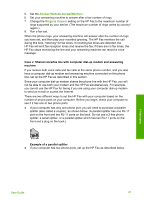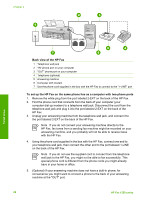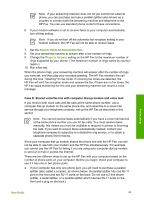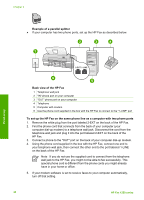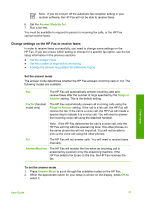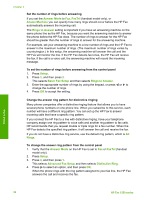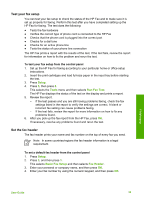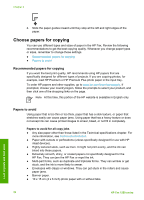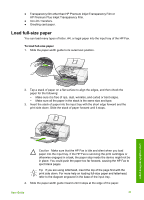HP 1250 User Guide - Page 35
Change the answer ring pattern for distinctive ringing
 |
UPC - 882780494893
View all HP 1250 manuals
Add to My Manuals
Save this manual to your list of manuals |
Page 35 highlights
Chapter 3 Set the number of rings before answering If you set the Answer Mode to Fax, FaxTel (handset model only), or AnswerMachine you can specify how many rings should occur before the HP Fax automatically answers the incoming call. The Rings to Answer setting is important if you have an answering machine on the same phone line as the HP Fax, because you want the answering machine to answer the phone before the HP Fax does. The number of rings to answer for the HP Fax should be greater than the number of rings to answer for the answering machine. For example, set your answering machine to a low number of rings and the HP Fax to answer in the maximum number of rings. (The maximum number of rings varies by country/region.) In this setup, the answering machine will answer the call and the HP Fax will monitor the line. If the HP Fax detects fax tones, the HP Fax will receive the fax. If the call is a voice call, the answering machine will record the incoming message. To set the number of rings before answering from the control panel 1. Press Setup. 2. Press 3, and then press 2. This selects Basic Fax Setup and then selects Rings to Answer. 3. Enter the appropriate number of rings by using the keypad, or press or to change the number of rings. 4. Press OK to accept the setting. Change the answer ring pattern for distinctive ringing Many phone companies offer a distinctive ringing feature that allows you to have several phone numbers on one phone line. When you subscribe to this service, each number will have a different ring pattern. You can set up the HP Fax to answer incoming calls that have a specific ring pattern. If you connect the HP Fax to a line with distinctive ringing, have your telephone company assign one ring pattern to voice calls and another ring pattern to fax calls. HP recommends that you request double or triple rings for a fax number. When the HP Fax detects the specified ring pattern, it will answer the call and receive the fax. If you do not have a distinctive ring service, use the default ring pattern, which is All Rings. To change the answer ring pattern from the control panel 1. Verify that the Answer Mode on the HP Fax is set to Fax or FaxTel (handset model only). 2. Press Setup. 3. Press 4, and then press 1. This selects Advanced Fax Setup and then selects Distinctive Ring. 4. Press to select an option, and then press OK. When the phone rings with the ring pattern assigned to your fax line, the HP Fax answers the call and receives the fax. Finish setup 32 HP Fax 1250 series