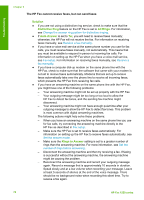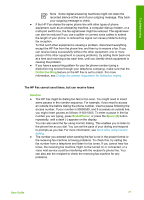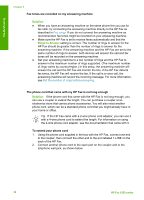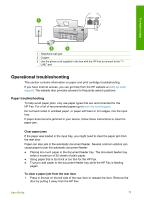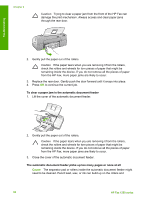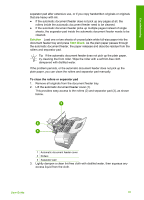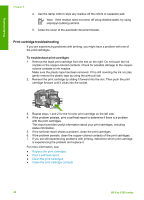HP 1250 User Guide - Page 84
Solution, Start Black, To clean the rollers or separator pad
 |
UPC - 882780494893
View all HP 1250 manuals
Add to My Manuals
Save this manual to your list of manuals |
Page 84 highlights
Troubleshooting separator pad after extensive use, or if you copy handwritten originals or originals that are heavy with ink. ● If the automatic document feeder does not pick up any pages at all, the rollers inside the automatic document feeder need to be cleaned. ● If the automatic document feeder picks up multiple pages instead of single sheets, the separator pad inside the automatic document feeder needs to be cleaned. Solution Load one or two sheets of unused plain white full-size paper into the document feeder tray and press Start Black. As the plain paper passes through the automatic document feeder, the paper releases and absorbs residue from the rollers and separator pad. Tip If the automatic document feeder does not pick up the plain paper, try cleaning the front roller. Wipe the roller with a soft lint-free cloth dampened with distilled water. If the problem persists, or the automatic document feeder does not pick up the plain paper, you can clean the rollers and separator pad manually. To clean the rollers or separator pad 1. Remove all originals from the document feeder tray. 2. Lift the automatic document feeder cover (1). This provides easy access to the rollers (2) and separator pad (3), as shown below. 1 Automatic document feeder cover 2 Rollers 3 Separator pad 3. Lightly dampen a clean lint-free cloth with distilled water, then squeeze any excess liquid from the cloth. User Guide 81