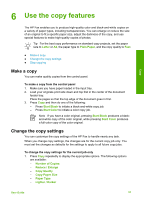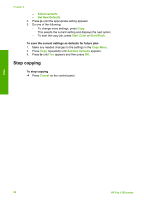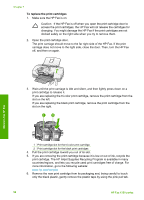HP 1250 User Guide - Page 59
Print a self-test report, Work with print cartridges, Setup, Print Report, Self-Test Report - fax ink
 |
UPC - 882780494893
View all HP 1250 manuals
Add to My Manuals
Save this manual to your list of manuals |
Page 59 highlights
Chapter 7 Print a self-test report If you are experiencing problems with printing, print a self-test report before you replace the print cartridges. This report provides useful information on several aspects of your device, including your print cartridges. To print a self-test report 1. Load letter, A4, or legal unused plain white paper into the input tray. 2. Press Setup. 3. Press 1, then press 4. This selects Print Report and then selects Self-Test Report. The HP Fax prints a self-test report, which might indicate the source of the printing problem. A sample of the ink test area of the report is shown below. 4. Make sure the lines of color extend across the page. If the black line is missing, faded, streaked, or shows lines, this might indicate a problem with the black print cartridge in the right slot. If any of the remaining three lines are missing, faded, streaked, or show lines, this might indicate a problem with the tri-color print cartridge in the left slot. Maintain the HP Fax If the color bars do not appear as black, cyan, magenta and yellow, you might need to clean the print cartridges. If the problem is not resolved by cleaning the print cartridges, you might need to replace the print cartridges. Work with print cartridges To ensure the best print quality from the HP Fax, you will need to perform some simple maintenance procedures and, when prompted by a message on the display, replace the print cartridges. ● Handle the print cartridges ● Replace the print cartridges ● Align the print cartridges ● Clean the print cartridges ● Clean the print cartridge contacts 56 HP Fax 1250 series