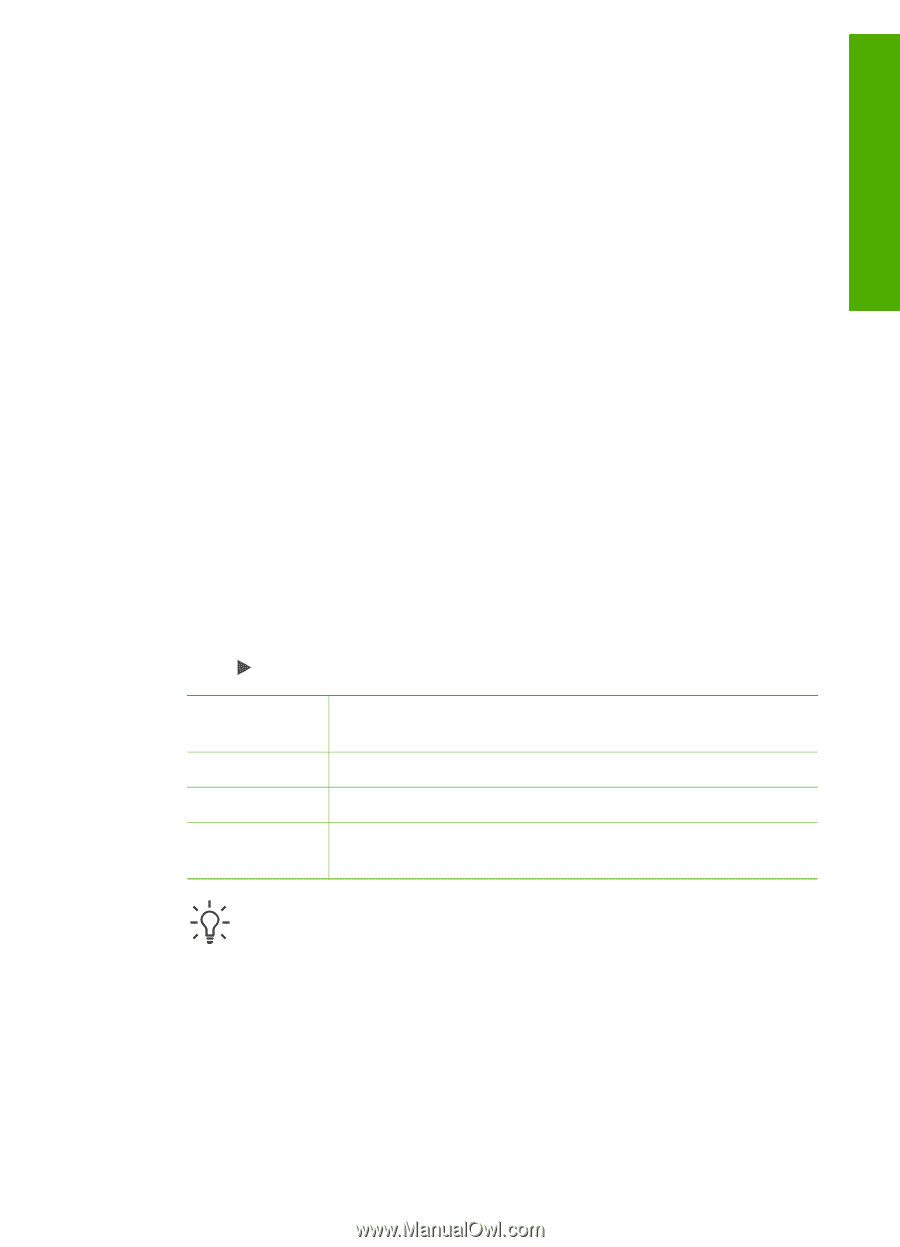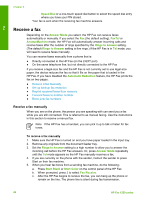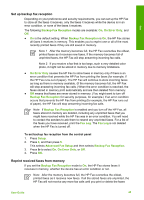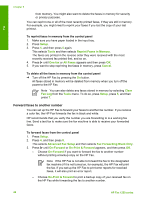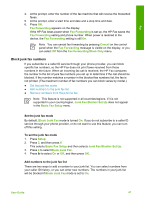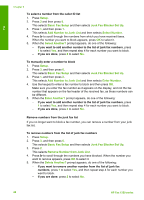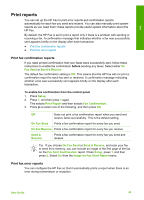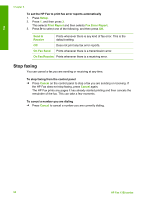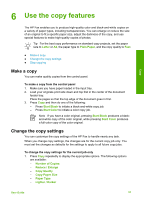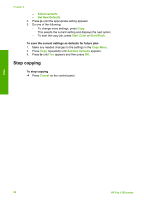HP 1250 User Guide - Page 52
Print reports, Print fax confirmation reports, Print fax error reports
 |
UPC - 882780494893
View all HP 1250 manuals
Add to My Manuals
Save this manual to your list of manuals |
Page 52 highlights
Fax Print reports You can set up the HP Fax to print error reports and confirmation reports automatically for each fax you send and receive. You can also manually print system reports as you need them; these reports provide useful system information about the HP Fax. By default, the HP Fax is set to print a report only if there is a problem with sending or receiving a fax. A confirmation message that indicates whether a fax was successfully sent appears briefly on the display after each transaction. ● Print fax confirmation reports ● Print fax error reports Print fax confirmation reports If you need printed confirmation that your faxes were successfully sent, follow these instructions to enable fax confirmation before sending any faxes. Select either On Fax Send or Send & Receive. The default fax confirmation setting is Off. This means that the HP Fax will not print a confirmation report for each fax sent or received. A confirmation message indicating whether a fax was successfully sent appears briefly on the display after each transaction. To enable fax confirmation from the control panel 1. Press Setup. 2. Press 1, and then press 1 again. This selects Print Report and then selects Fax Confirmation. 3. Press to select one of the following, and then press OK. Off Does not print a fax confirmation report when you send and receive faxes successfully. This is the default setting. On Fax Send Prints a fax confirmation report for every fax you send. On Fax Receive Prints a fax confirmation report for every fax you receive. Send & Receive Prints a fax confirmation report for every fax you send and receive. Tip If you choose On Fax Send or Send & Receive, and scan your fax to send from memory, you can include an image of the first page of the fax on the Fax Sent Confirmation report. Press Setup, press 1, and then press 2. Select On from the Image on Fax Send Report menu. Print fax error reports You can configure the HP Fax so that it automatically prints a report when there is an error during transmission or reception. User Guide 49