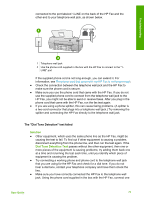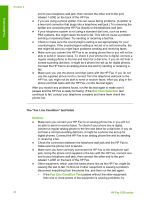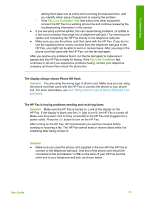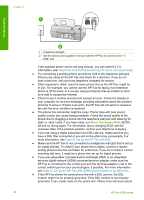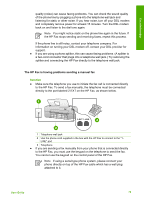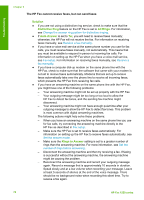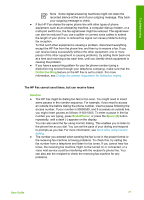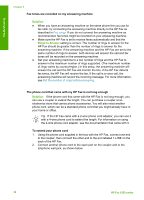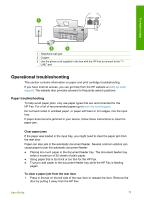HP 1250 User Guide - Page 77
Error Correction Mode, Case B: Set up the HP Fax with DSL
 |
UPC - 882780494893
View all HP 1250 manuals
Add to My Manuals
Save this manual to your list of manuals |
Page 77 highlights
Chapter 9 Troubleshooting 1 Telephone wall jack 2 Use the phone cord supplied in the box with the HP Fax to connect to the "1LINE" port If the supplied phone cord is not long enough, you can extend it. For information, see The phone cord that came with my HP Fax is not long enough. ● Try connecting a working phone and phone cord to the telephone wall jack that you are using for the HP Fax and check for a dial tone. If you do not hear a dial tone, call your local telephone company for service. ● Other equipment, which uses the same phone line as the HP Fax, might be in use. For example, you cannot use the HP Fax for faxing if an extension phone is off the hook, or if you are using a computer dial-up modem to send an e-mail or access the Internet. ● Check to see if another process has caused an error. Check the display or your computer for an error message providing information about the problem and how to solve it. If there is an error, the HP Fax will not send or receive a fax until the error condition is resolved. ● The phone line connection might be noisy. Phone lines with poor sound quality (noise) can cause faxing problems. Check the sound quality of the phone line by plugging a phone into the telephone wall jack and listening for static or other noise. If you hear noise, turn Error Correction Mode (ECM) off and try faxing again. For information about changing ECM, see the onscreen Help. If the problem persists, contact your telephone company. ● If you are using a digital subscriber line (DSL) service, make sure that you have a DSL filter connected or you will not be able to fax successfully. For more information, see Case B: Set up the HP Fax with DSL. ● Make sure the HP Fax is not connected to a telephone wall jack that is set up for digital phones. To check if your phone line is digital, connect a regular analog phone to the line and listen for a dial tone. If you do not hear a normal sounding dial tone, it might be a phone line set up for digital phones. ● If you are using either a private branch exchange (PBX) or an integrated services digital network (ISDN) converter/terminal adapter, make sure the HP Fax is connected to the correct port and the terminal adapter is set to the correct switch type for your country/region, if possible. For more information, see Case C: Set up the HP Fax with a PBX phone system or an ISDN line. ● If the HP Fax shares the same phone line with a DSL service, the DSL modem might not be properly grounded. If the DSL modem is not properly grounded, it can create noise on the phone line. Phone lines with poor sound 74 HP Fax 1250 series