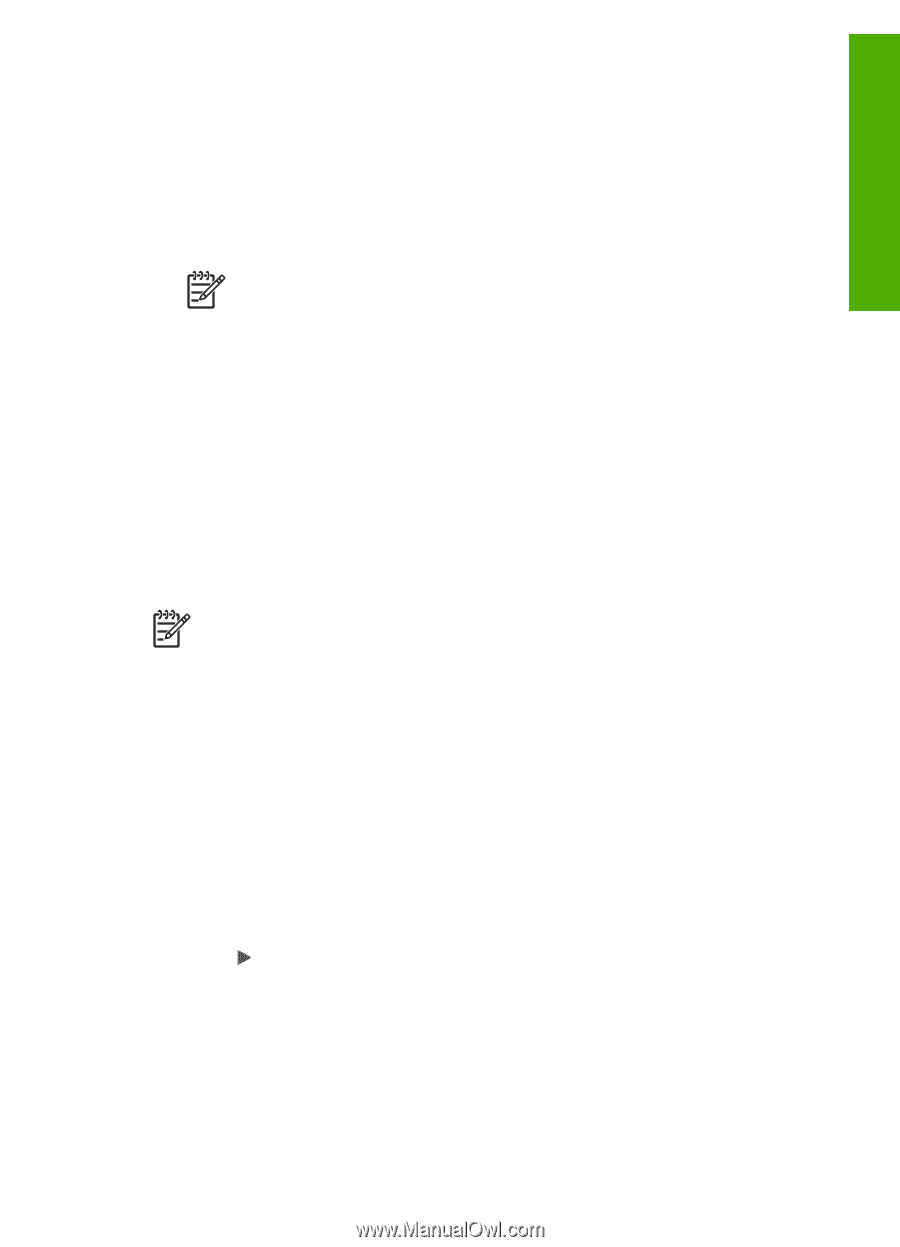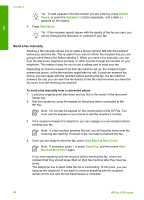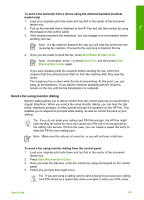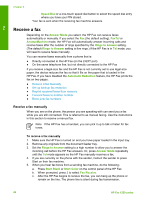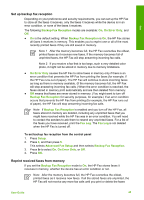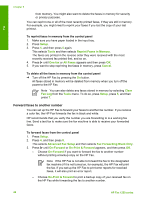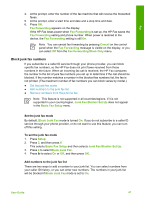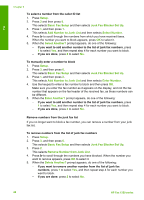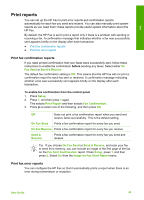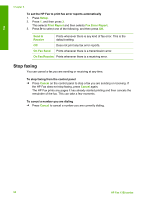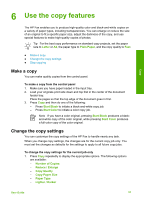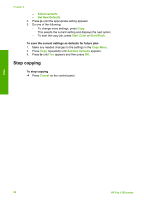HP 1250 User Guide - Page 50
Block junk fax numbers, Set the junk fax mode, Add numbers to the junk fax list, Fax Forwarding
 |
UPC - 882780494893
View all HP 1250 manuals
Add to My Manuals
Save this manual to your list of manuals |
Page 50 highlights
Fax 4. At the prompt, enter the number of the fax machine that will receive the forwarded faxes. 5. At the prompt, enter a start time and date and a stop time and date. 6. Press OK. Fax Forwarding appears on the display. If the HP Fax loses power when Fax Forwarding is set up, the HP Fax saves the Fax Forwarding setting and phone number. When power is restored to the device, the Fax Forwarding setting is still On. Note You can cancel fax forwarding by pressing Cancel on the control panel when the Fax Forwarding message is visible on the display, or you can select Off from the Fax Forwarding Black Only menu. Block junk fax numbers If you subscribe to a caller ID service through your phone provider, you can block specific fax numbers, so the HP Fax does not print faxes received from those numbers in the future. When an incoming fax call is received, the HP Fax compares the number to the list of junk fax numbers you set up to determine if the call should be blocked. If the number matches a number in the blocked fax numbers list, the fax is not printed. (The maximum number of fax numbers you can block varies by model.) ● Set the junk fax mode ● Add numbers to the junk fax list ● Remove numbers from the junk fax list Note This feature is not supported in all countries/regions. If it is not supported in your country/region, Junk Fax Blocker Set Up does not appear in the Basic Fax Setup menu. Set the junk fax mode By default, Block Junk Fax mode is turned On. If you do not subscribe to a caller ID service through your phone provider, or do not want to use this feature, you can turn off this setting. To set the junk fax mode 1. Press Setup. 2. Press 3, and then press 6. This selects Basic Fax Setup and then selects Junk Fax Blocker Set Up. 3. Press 4 to select Block Junk Fax. 4. Press to select On or Off, and then press OK. Add numbers to the junk fax list There are two ways to add a number to your junk list. You can select numbers from your caller ID history, or you can enter new numbers. The numbers in your junk list will be blocked if Block Junk Fax mode is set to On. User Guide 47