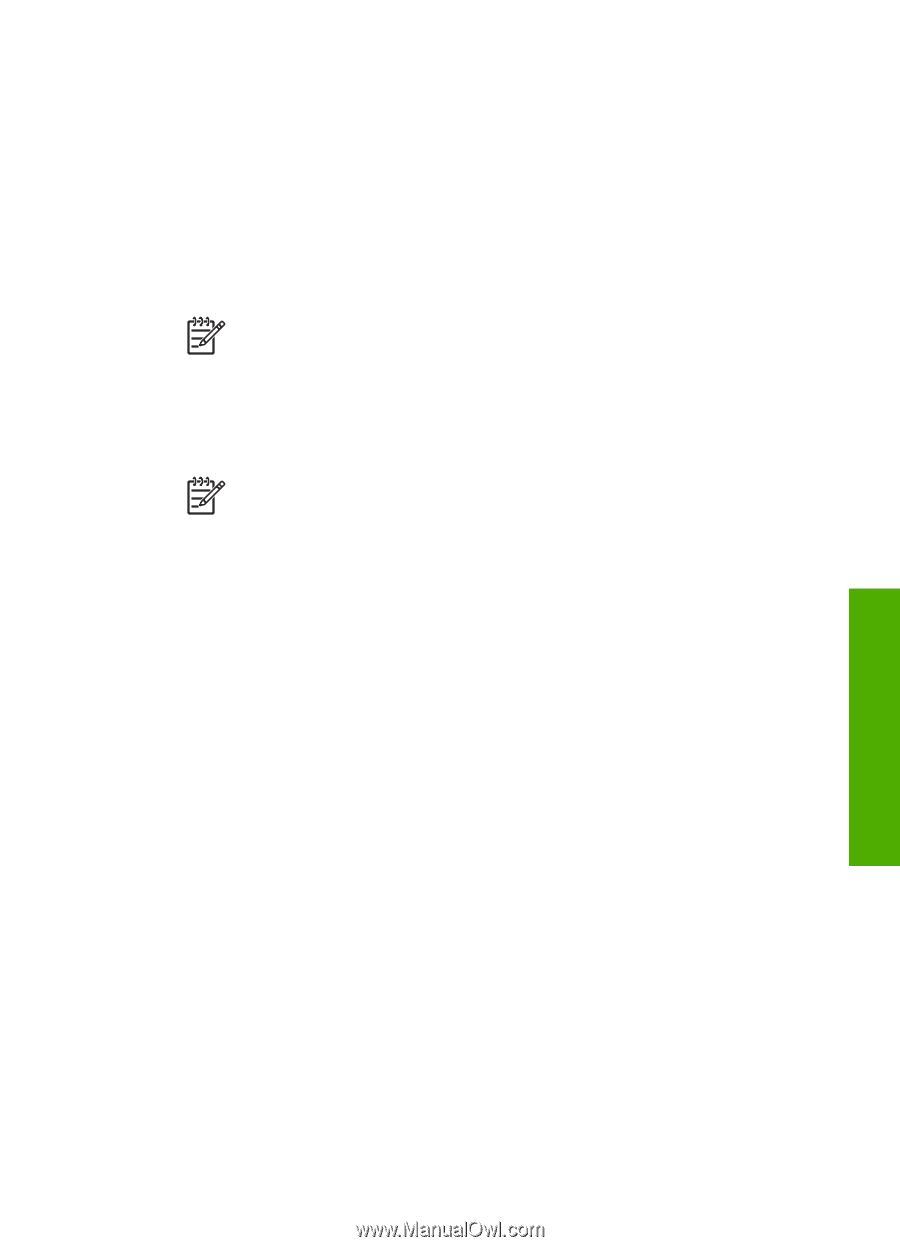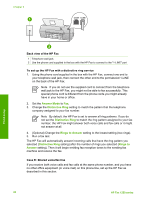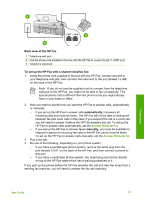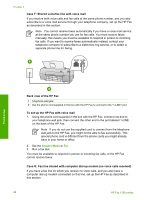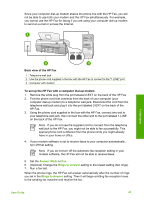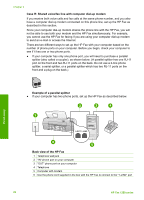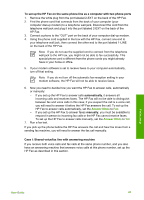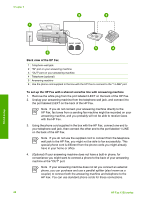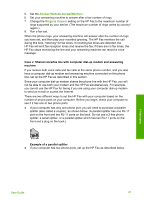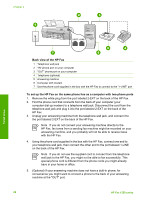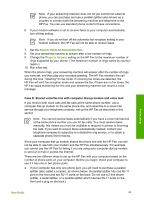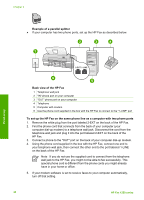HP 1250 User Guide - Page 28
Case I: Shared voice/fax line with answering machine - fax machine manual
 |
UPC - 882780494893
View all HP 1250 manuals
Add to My Manuals
Save this manual to your list of manuals |
Page 28 highlights
To set up the HP Fax on the same phone line as a computer with two phone ports 1. Remove the white plug from the port labeled 2-EXT on the back of the HP Fax. 2. Find the phone cord that connects from the back of your computer (your computer dial-up modem) to a telephone wall jack. Disconnect the cord from the telephone wall jack and plug it into the port labeled 2-EXT on the back of the HP Fax. 3. Connect a phone to the "OUT" port on the back of your computer dial-up modem. 4. Using the phone cord supplied in the box with the HP Fax, connect one end to your telephone wall jack, then connect the other end to the port labeled 1-LINE on the back of the HP Fax. Note If you do not use the supplied cord to connect from the telephone wall jack to the HP Fax, you might not be able to fax successfully. This special phone cord is different from the phone cords you might already have in your home or office. 5. If your modem software is set to receive faxes to your computer automatically, turn off that setting. Note If you do not turn off the automatic fax reception setting in your modem software, the HP Fax will not be able to receive faxes. 6. Now you need to decide how you want the HP Fax to answer calls, automatically or manually: - If you set up the HP Fax to answer calls automatically, it answers all incoming calls and receives faxes. The HP Fax will not be able to distinguish between fax and voice calls in this case; if you suspect the call is a voice call, you will need to answer it before the HP Fax answers the call. To set up the HP Fax to answer calls automatically, set the Answer Mode to Fax. - If you set up the HP Fax to answer faxes manually, you must be available to respond in person to incoming fax calls or the HP Fax cannot receive faxes. To set up the HP Fax to answer calls manually, set the Answer Mode to Tel. 7. Run a fax test. If you pick up the phone before the HP Fax answers the call and hear fax tones from a sending fax machine, you will need to answer the fax call manually. Case I: Shared voice/fax line with answering machine If you receive both voice calls and fax calls at the same phone number, and you also have an answering machine that answers voice calls at this phone number, set up the HP Fax as described in this section. Finish setup User Guide 25