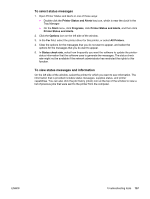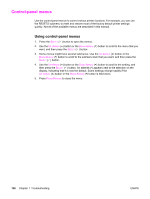HP 2420 Service Manual - Page 167
Cartridge information, Printing statistics, Supplies Web site, Recycle Web site
 |
UPC - 829160289205
View all HP 2420 manuals
Add to My Manuals
Save this manual to your list of manuals |
Page 167 highlights
Supplies status page Use the supplies status page to obtain information about the print cartridge that is installed in the printer, the amount of life left in the print cartridge, and the number of pages and jobs that have been processed. The page also lets you know when you should perform the next preventive maintenance. 1. Press the SELECT ( ) button to open the menus. 2. Use the UP ARROW ( ) button or the DOWN ARROW ( ) button to scroll to INFORMATION, and then press the SELECT ( ) button. 3. Use the UP ARROW ( ) button or the DOWN ARROW ( ) button to scroll to PRINT SUPPLIES STATUS PAGE, and then press the SELECT ( ) button. 1 2 Figure 7-4. 3 4 Supplies status page 1 Cartridge information Provides information about the amount of toner that is available in the print cartridge, and shows the print-cartridge part number and estimated number of pages that can be printed from the amount of toner in the cartridge 2 Printing statistics Lists statistics about the total number of pages and jobs that have been processed using this print cartridge, the first and last use date for the cartridge, and the print- cartridge serial number 3 Supplies Web site Lists the Web site for ordering supplies over the Internet 4 Recycle Web site Lists the Web site for information about returning used HP print cartridges ENWW Troubleshooting tools 153