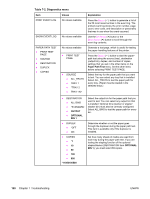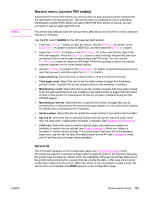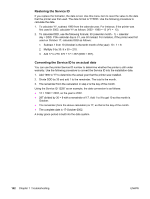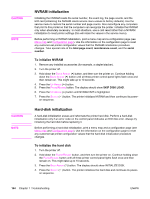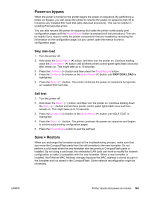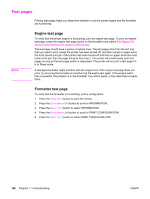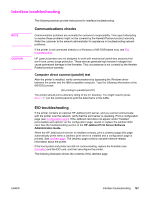HP 2420 Service Manual - Page 179
Power-on bypass, Save + Restore, Skip disk-load, Self test
 |
UPC - 829160289205
View all HP 2420 manuals
Add to My Manuals
Save this manual to your list of manuals |
Page 179 highlights
Power-on bypass When the power is turned on the printer begins the power-on sequence. By performing a power-on bypass, you can cause the printer to resume the power-on sequence but not to recognize any installed EIO hard disk (skip disk-load procedure). This can be helpful in isolating EIO hard-disk errors. You can also resume the power-on sequence but make the printer continuously print configuration pages until the PAUSE/RESUME button is pressed (self test procedure). This can be helpful if you need to verify the printer components that are installed by reviewing the information on the configuration page, but you cannot open the menus to print a configuration page. Skip disk-load 1. Turn the printer off. 2. Hold down the DOWN ARROW ( ) button, and then turn the printer on. Continue holding down the DOWN ARROW ( ) button until all three printer control-panel lights flash once and then remain on. This might take up to 10 seconds. 3. Press the UP ARROW ( ) button and then press the PAUSE/RESUME button. 4. Press the UP ARROW ( ) button or the DOWN ARROW ( ) button until SKIP DISK LOAD is highlighted. 5. Press the SELECT ( ) button. The printer continues the power-on sequence but ignores an installed EIO hard disk. Self test 1. Turn the printer off. 2. Hold down the SELECT ( ) button, and then turn the printer on. Continue holding down the SELECT ( ) button until all three printer control panel lights flash once and then remain on. This might take up to 10 seconds. 3. Press the UP ARROW ( ) button or the DOWN ARROW ( ) button until SELF TEST is highlighted. 4. Press the SELECT ( ) button. The printer continues the power-on sequence and begins to continuously printing configuration pages. 5. Press the PAUSE/RESUME button to exit the self test. Save + Restore When you exchange the formatter as part of the troubleshooting process, make sure that you move the CompactFlash parts from the old formatter to the new formatter. Do not perform a cold reset when the new formatter with the previous CompactFlash parts is installed. By not using a cold reset, the embedded LAN code can work to modify the network configuration to make it compatible with the new formatter. When a new formatter is installed, the Ethernet MAC Address changes because the MAC address is stored as part of the formatter and not stored in the CompactFlash. Some network reconfiguration might be necessary. ENWW Printer resets and power-on modes 165