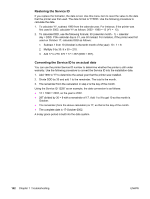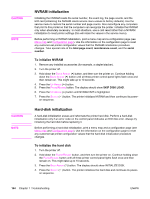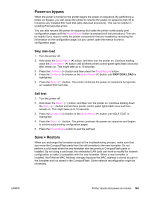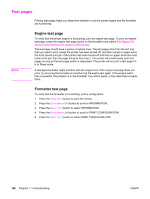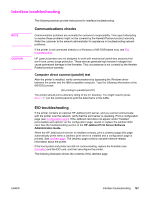HP 2420 Service Manual - Page 181
Interface troubleshooting, Communications checks, EIO troubleshooting - laserjet network card
 |
UPC - 829160289205
View all HP 2420 manuals
Add to My Manuals
Save this manual to your list of manuals |
Page 181 highlights
Interface troubleshooting NOTE CAUTION The following sections provide instructions for interface troubleshooting. Communications checks Communication problems are normally the customer's responsibility. Time spent attempting to resolve these problems might not be covered by the Hewlett-Packard product warranty. Refer the customer to the network administrator for assistance in troubleshooting network problems. If the printer is not connected directly to a Windows or MS-DOS-based host, see EIO troubleshooting. HP LaserJet printers are not designed to work with mechanical switch-box products that don't have correct surge protection. These devices generate high transient voltages that cause permanent damage to the formatter. This circumstance is not covered by the HewlettPackard product warranty. Computer direct connect (parallel) test After the printer is installed, verify communications by bypassing the Windows driver between the printer and the IBM-compatible computer. Type the following information at the MS-DOS prompt: C:\DIR>LPT1 Enter (for printing to parallel port #1) The printer should print a directory listing of the C:\ directory. You might need to press SELECT ( ) on the control panel to print the data that is in the buffer. EIO troubleshooting If the printer contains an optional HP Jetdirect print server, and you cannot communicate with the printer over the network, verify that the print server is operating. Print a configuration page (see Configuration page). If the Jetdirect card does not appear under "Installed personalities and options" on the configuration page, reseat or replace the Jetdirect EIO card. See the troubleshooting section of the HP Jetdirect Print Server Software Administrators Guide. When the HP Jetdirect print server is installed correctly, print a Jetdirect page (this page automatically prints when a Jetdirect print server is installed and a configuration page is printed). See Jetdirect page. The Jetdirect page contains valuable network-related information about the printer. If the host system and printer are still not communicating, replace the formatter (see Formatter) and the EIO card, and then reconfigure the printer. The following illustration shows the contents of the Jetdirect page. ENWW Interface troubleshooting 167