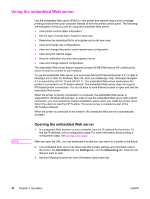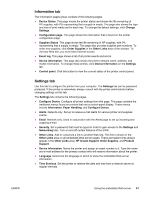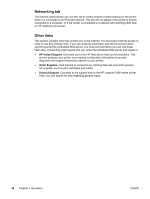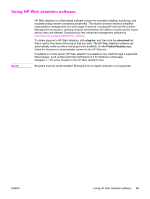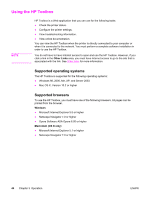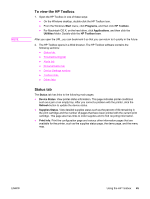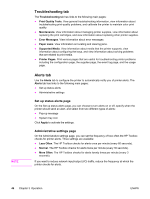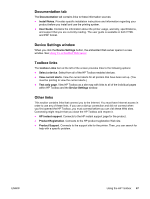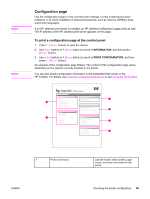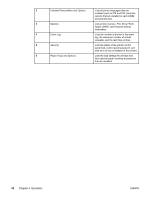HP 2420 Service Manual - Page 59
To view the HP Toolbox, Status tab, Start, Programs, HP Toolbox, Applications, Utilitites
 |
UPC - 829160289205
View all HP 2420 manuals
Add to My Manuals
Save this manual to your list of manuals |
Page 59 highlights
NOTE To view the HP Toolbox 1. Open the HP Toolbox in one of these ways: ● On the Windows desktop, double-click the HP Toolbox icon. ● From the Windows Start menu, click Programs, and then click HP Toolbox. ● For Macintosh OS X, on the hard drive, click Applications, and then click the Utilitites folder. Double-click the HP Toolbox icon. After you open the URL, you can bookmark it so that you can return to it quickly in the future. 2. The HP Toolbox opens in a Web browser. The HP Toolbox software contains the following sections: ● Status tab ● Troubleshooting tab ● Alerts tab ● Documentation tab ● Device Settings window ● Toolbox links ● Other links Status tab The Status tab has links to the following main pages: ● Device Status. View printer status information. This page indicates printer conditions such as a jam or an empty tray. After you correct a problem with the printer, click the Refresh button to update the device status. ● Supplies Status. View detailed supplies status such as the percent of life remaining in the print cartridge and the number of pages that have been printed with the current print cartridge. This page also has links to order supplies and to find recycling information. ● Print Info. Print the configuration page and various other information pages that are available for the printer, such as the supplies status page, the demo page, and the menu map. ENWW Using the HP Toolbox 45