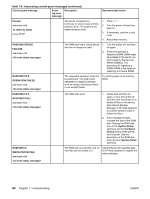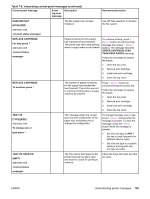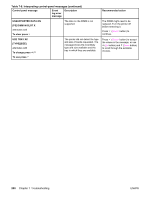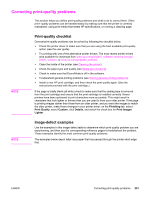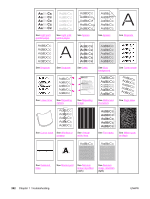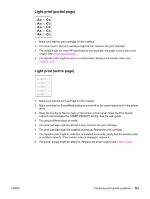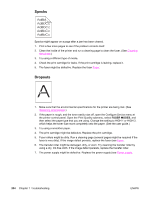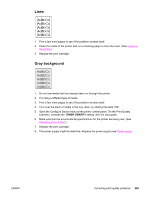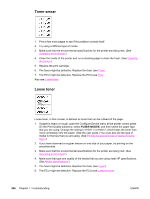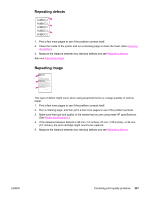HP 2420 Service Manual - Page 217
Light print (partial The print cartridge might be almost empty. Replace the print cartridge.
 |
UPC - 829160289205
View all HP 2420 manuals
Add to My Manuals
Save this manual to your list of manuals |
Page 217 highlights
Light print (partial page) 1. Make sure that the print cartridge is fully installed. 2. The toner level in the print cartridge might be low. Replace the print cartridge. 3. The media might not meet HP specifications (for example, the paper is too moist or too rough). See Media specifications. 4. The transfer roller might be worn or contaminated. Replace the transfer roller (see Transfer roller. Light print (entire page) 1. Make sure that the print cartridge is fully installed. 2. Make sure that the EconoMode setting is turned off at the control panel and in the printer driver. 3. Open the Configure Device menu at the printer control panel. Open the Print Quality submenu and increase the TONER DENSITY setting. See the user guide. 4. Try using a different type of media. 5. The print cartridge might be almost empty. Replace the print cartridge. 6. The print cartridge might be installed incorrectly. Reseat the print cartridge. 7. The transfer roller might be defective or installed incorrectly. Verify that the transfer roller is installed correctly. If the transfer roller is damaged, replace it. 8. The power supply might be defective. Replace the power supply (see Power supply. ENWW Correcting print-quality problems 203