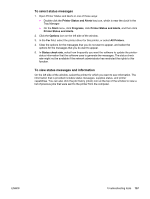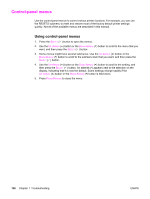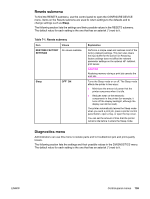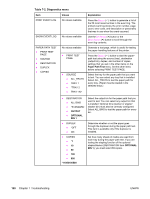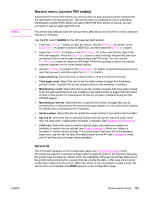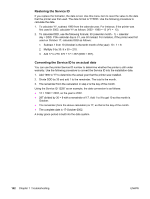HP 2420 Service Manual - Page 171
To select status messages, To view status messages and information, Printer Status and Alerts, Start
 |
UPC - 829160289205
View all HP 2420 manuals
Add to My Manuals
Save this manual to your list of manuals |
Page 171 highlights
To select status messages 1. Open Printer Status and Alerts in one of these ways: ● Double-click the Printer Status and Alerts tray icon, which is near the clock in the Tray Manager. ● On the Start menu, click Programs, click Printer Status and Alerts, and then click Printer Status and Alerts. 2. Click the Options icon on the left side of the window. 3. In the For field, select the printer driver for this printer, or select All Printers. 4. Clear the options for the messages that you do not want to appear, and select the options for the messages that you do want to appear. 5. In Status check rate, select how frequently you want the software to update the printerstatus information that the software uses to generate the messages. The status check rate might not be available if the network administrator has restricted the rights to this function. To view status messages and information On the left side of the window, select the printer for which you want to see information. The information that is provided includes status messages, supplies status, and printer capabilities. You can also click the job history (clock) icon at the top of the window to view a list of previous jobs that were sent to the printer from the computer. ENWW Troubleshooting tools 157