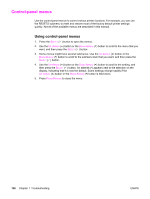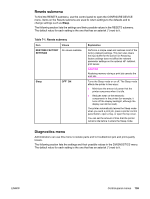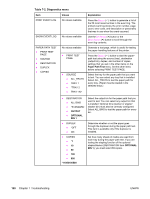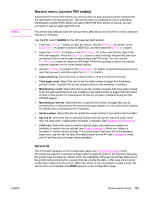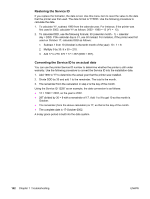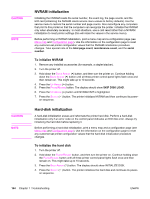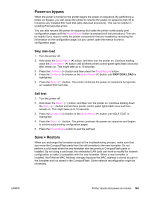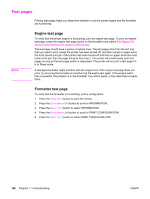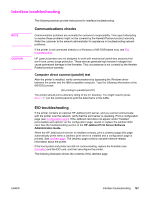HP 2420 Service Manual - Page 177
Printer resets and power-on modes, Cold reset, To perform a cold reset
 |
UPC - 829160289205
View all HP 2420 manuals
Add to My Manuals
Save this manual to your list of manuals |
Page 177 highlights
Printer resets and power-on modes The following sections describe the types of printer resets and power-on modes. NOTE Cold reset A cold reset unlocks menus that have been previously locked and sets all control panel menu items (including EIO settings) back to the factory defaults. However, it does not clear the values in the service menu (such as the serial number and page counts). Before performing a cold reset, print a menu map and a configuration page (see Menu map and Configuration page). Use the information on the configuration page to reset any customer-set printer configuration values that the cold reset procedure changes. To perform a cold reset 1. Turn the printer off. 2. Hold down the SELECT ( ) button, and then turn the printer on. Continue holding down the SELECT ( ) button until all three printer control-panel lights flash once and then remain on. This might take up to 10 seconds. 3. After the message SELECT LANGUAGE appears on the display, press the UP ARROW ( ) button or the DOWN ARROW ( ) button until COLD RESET is highlighted. 4. Press the SELECT ( ) button. The printer performs a cold reset and then continues its power-on sequence. 5. Check all I/O settings and reset any customer-set printer configuration values. ENWW Printer resets and power-on modes 163