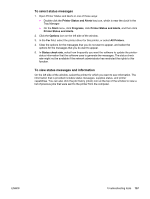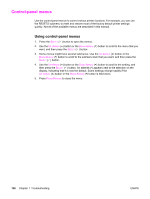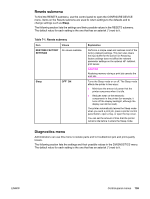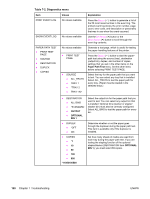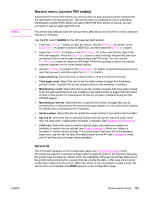HP 2420 Service Manual - Page 170
Printer Status and Alerts software, HP Instant Support, Order Supplies, Product Support - laserjet 2400 driver windows 7
 |
UPC - 829160289205
View all HP 2420 manuals
Add to My Manuals
Save this manual to your list of manuals |
Page 170 highlights
Other links This section of the embedded Web server contains links that connect you to the Internet. You must have Internet access in order to use any of these links. If you use a dial-up connection and did not connect when you first opened the embedded Web server, you must connect before you can visit these Web sites. Connecting to the Internet might require that you close your Web browser and reopen it. ● HP Instant Support connects to the HP Web site to help you find solutions. This service analyzes your printer error log and configuration information to provide diagnostic and support information that is specific to your printer. ● Order Supplies connects to the HP Web site so that you can order genuine HP supplies, such as print cartridges and paper. ● Product Support connects to the support site for the HP LaserJet 2400 printer, where you can search for help. Printer Status and Alerts software Printer Status and Alerts is supported only for Windows 95 and later versions. The Printer Status and Alerts software is available to users of both networked and directly connected printers. To use Printer Status and Alerts software with a directly connected computer, you must select the Custom installation option when you install the printer driver, and then select the option to install Printer Status and Alerts. For network connections, Printer Status and Alerts is installed automatically with the Typical software installation option. Use this software to view the embedded Web server information for a particular printer. Printer Status and Alerts also generates messages on the computer that explain the status of the printer and print jobs. Depending on how the printer is connected, you can receive different messages. ● Networked printers. You can receive regular job status messages that appear every time a print job is sent to the printer or every time the print job is complete. You can also receive alert messages. These messages appear when you are printing to a particular printer if that printer experiences a problem. In some cases, the printer can continue to print (such as when a tray that is not being used is open, or a print cartridge is low). In other cases, a problem might prevent the printer from printing (such as when paper is out, or a print cartridge is empty). ● Directly connected printers. You can receive alert messages that appear when the printer experiences a problem but can continue printing or a problem that prevents it from printing. You can also receive messages that indicate that the print cartridge is low. You can set alert options for a single printer that supports Printer Status and Alerts, or you can set alert options for all printers that support Printer Status and Alerts. For networked printers, these alerts only appear for your jobs. Even if you set alert options for all printers, not all of the selected options will apply to all printers. For example, when you select the option to notify you when the print cartridges are low, directly connected printers that support Printer Status and Alerts generate a message when the print cartridges are low. However, none of the networked printers generate this message unless the alert affects a user-specific job. 156 Chapter 7 Troubleshooting ENWW