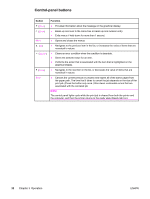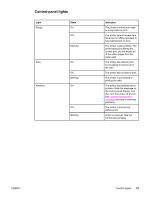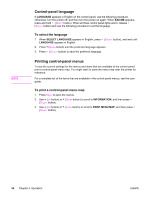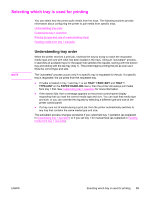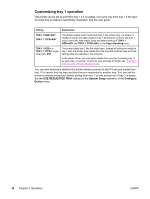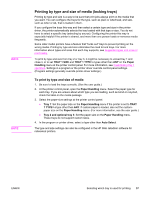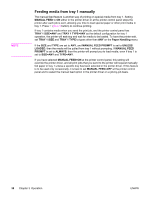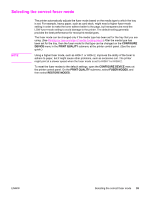HP 2420 Service Manual - Page 48
Control-panel language, Printing control-panel menus, To select the language
 |
UPC - 829160289205
View all HP 2420 manuals
Add to My Manuals
Save this manual to your list of manuals |
Page 48 highlights
NOTE Control-panel language If LANGUAGE appears in English on the control panel, use the following procedure. Otherwise, turn the printer off, and then turn the printer on again. When XXX MB appears, press and hold (SELECT button). When all three control panel lights are lit, release (SELECT button) and use the following procedure to set the language. To select the language 1. When SELECT LANGUAGE appears in English, press (SELECT button), and wait until LANGUAGE appears in English. 2. Press (DOWN button) until the preferred language appears. 3. Press (SELECT button) to save the preferred language. Printing control-panel menus To see the current settings for the menus and items that are available at the control panel, print a control-panel menu map. You might want to store the menu map near the printer for reference. For a complete list of the items that are available in the control-panel menus, see the user guide. To print a control-panel menu map 1. Press MENU to open the menus. 2. Use (UP button) or (DOWN button) to scroll to INFORMATION, and then press (SELECT button). 3. Use (UP button) or (DOWN button) to scroll to PRINT MENU MAP, and then press (SELECT button). 34 Chapter 3 Operation ENWW