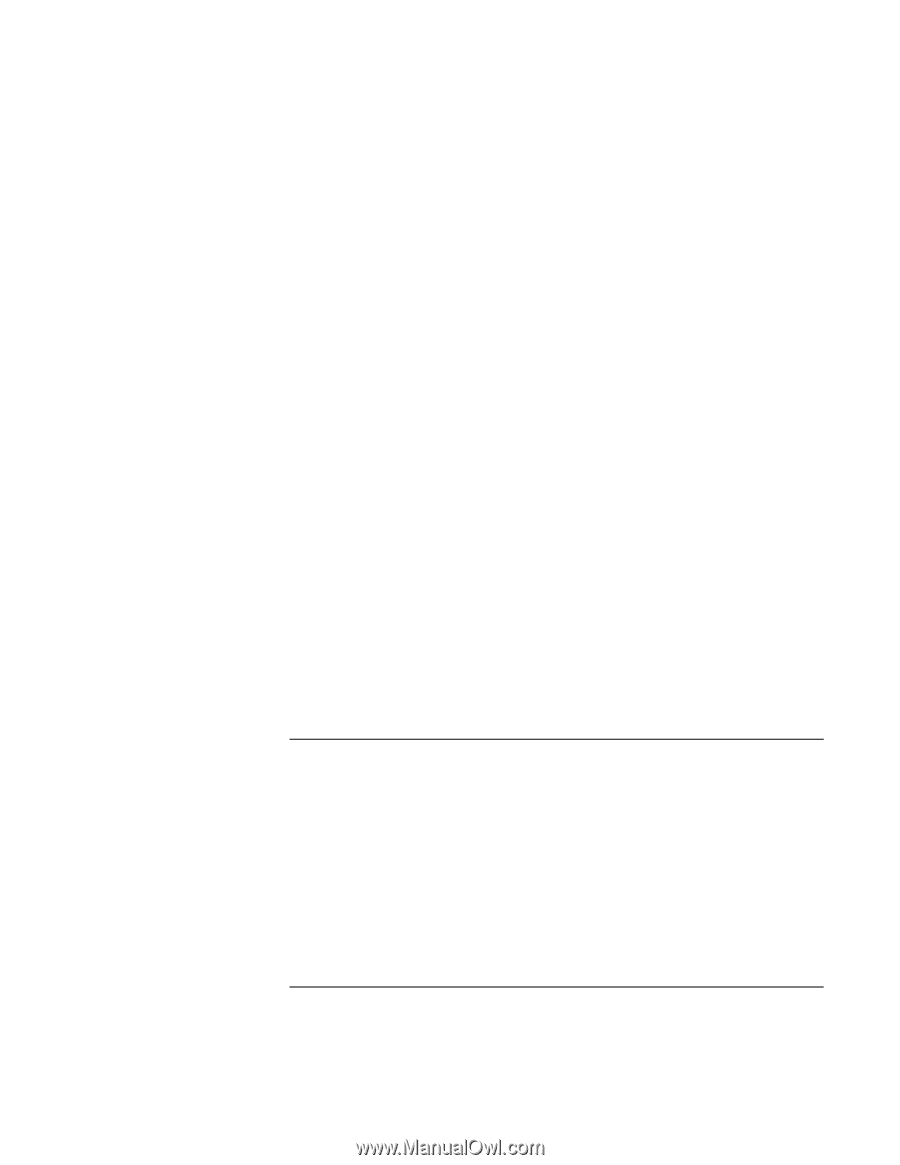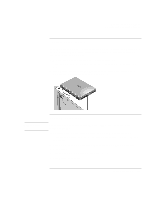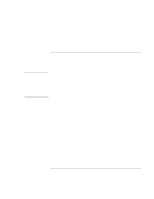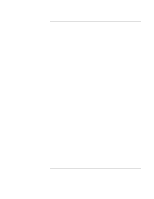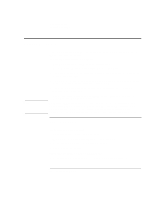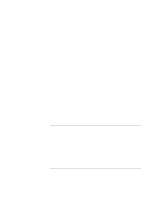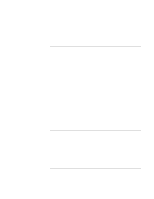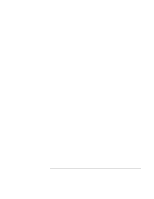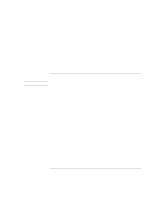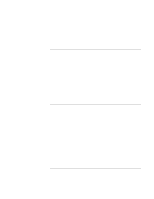HP 4150 HP OmniBook 4150 - Reference Guide - Page 100
Display Problems
 |
UPC - 725184276088
View all HP 4150 manuals
Add to My Manuals
Save this manual to your list of manuals |
Page 100 highlights
Troubleshooting Solving Problems • For a model without "4150" after the serial number, check settings in BIOS Setup. 1. From the Start menu, shut down, then restart the OmniBook. 2. When you see the HP logo, press F2 to enter the BIOS Setup utility. 3. From the System Devices menu, check that Audio is enabled. If you hear a loud high-pitched whine (feedback) from the speakers • Try reducing the Master volume (Start, Programs, Accessories, Multimedia or Entertainment, Volume Control). • Avoid using both the built-in microphone and the built-in speaker at the same time. For example, use an external microphone or external headphones. If sound doesn't record • For a model without "4150" after the serial number, check settings in BIOS Setup. 1. From the Start menu, shut down, then restart the OmniBook. 2. When you see the HP logo, press F2 to enter the BIOS Setup utility. 3. From the System Devices menu, check that Audio is enabled. • Check software controls for recording sound (Start, Programs, Accessories, Multimedia or Entertainment, Sound Recorder). If sound doesn't play from a CD-ROM drive in a docking system • Enable the Aux B channel in Volume Control. To do this, double-click the speaker icon in the taskbar, then click Options, Properties. Display the controls for Aux B, then clear the Mute setting. Display Problems If the OmniBook is on, but the screen is blank • Press the space bar or move the pointer to see if the computer is in Standby mode. • Press Fn+F1 or Fn+F2 to adjust the display brightness. If you are using an external keyboard, Fn=left CTRL + left ALT. • Press Fn+F5 in case the internal display was disabled. (Do this three times to return to the state you started from.) 100 Reference Guide