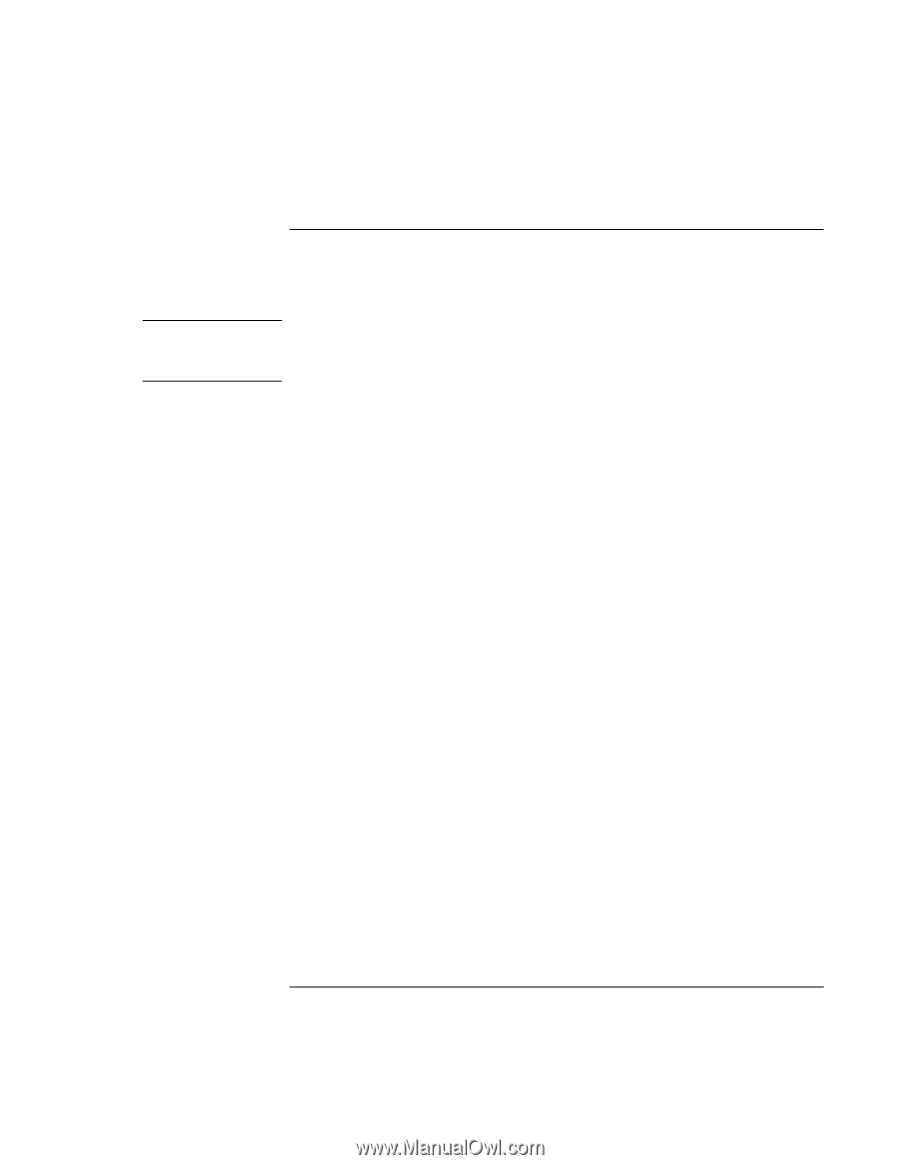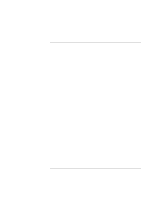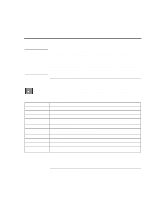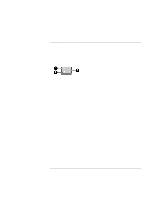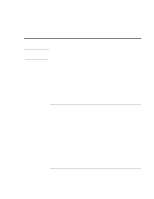HP 4150 HP OmniBook 4150 - Reference Guide - Page 30
To suspend the OmniBook when closing the display - omnibook lcd
 |
UPC - 725184276088
View all HP 4150 manuals
Add to My Manuals
Save this manual to your list of manuals |
Page 30 highlights
Operating the OmniBook Using the OmniBook Display Windows 2000 To suspend the OmniBook when closing the display By default, the OmniBook display turns off when you close the display lid. You can change this setting to suspend the OmniBook when you close the display lid. Under Windows 2000, to set the action for closing the display, open Control Panel, open Power Options, and on the Advanced tab, select an option for closing the lid. None means that the display will turn off when you close the lid. 1. Close all applications, then shut down Windows and restart the OmniBook. 2. When you see the HP logo, press F2 to enter the BIOS Setup utility. 3. From the Power menu, choose Lid Switch Mode. 4. Choose one of the following options: Turn off LCD. Closing the lid turns off the display (default). Open the lid to turn on the display again. Suspend. Closing the lid suspends the OmniBook. Press the blue power button to resume again. 5. Press F10 to save and exit the BIOS Setup utility. 30 Reference Guide