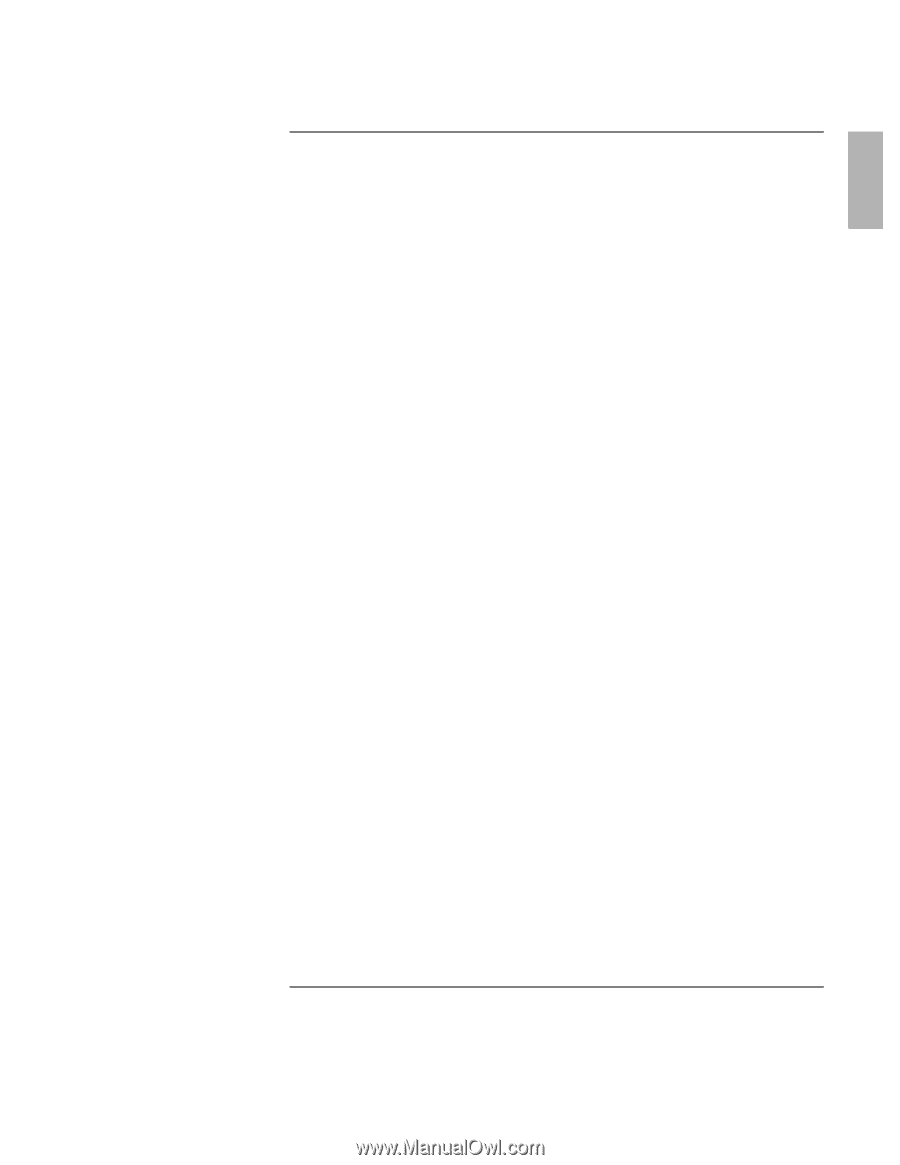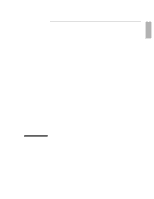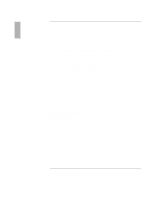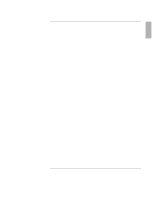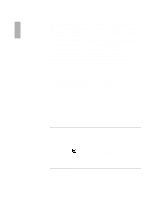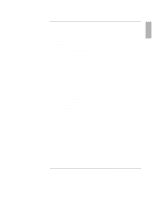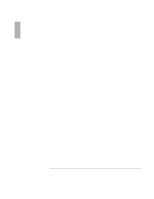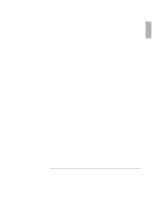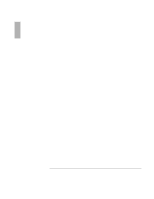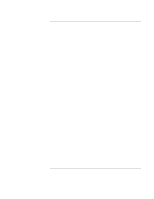Reference Guide
5
Contents
Introducing the OmniBook
...............................................................................................
9
Getting More Information
............................................................................................
10
Taking Inventory
..........................................................................................................
11
Included in the OmniBook box
..............................................................................
11
To buy OmniBook accessories
...............................................................................
12
OmniBook Features
......................................................................................................
13
OmniBook—Front View
........................................................................................
13
OmniBook—Side View
..........................................................................................
14
OmniBook—Back View
.........................................................................................
15
Setting Up for the First Time
.......................................................................................
16
To set up the OmniBook and Windows
.................................................................
16
Operating the OmniBook
................................................................................................
19
Starting and Stopping the OmniBook
..........................................................................
20
To start and stop the OmniBook
.............................................................................
20
To reset the OmniBook
...........................................................................................
21
Checking the Status of the OmniBook
.........................................................................
22
To check power status and drive activity
...............................................................
22
To check the keyboard status
.................................................................................
23
Using the OmniBook Pointing Devices
.......................................................................
24
To use the built-in pointing devices
.......................................................................
25
To activate full touch pad capabilities
....................................................................
26
To activate full pointing stick capabilities
.............................................................
27
To configure pointing devices
................................................................................
28
Using the OmniBook Display
......................................................................................
29
To adjust the display brightness
.............................................................................
29
To extend the life of the display
.............................................................................
29
To suspend the OmniBook when closing the display
............................................
30
Adjusting the Audio System
........................................................................................
31
To adjust the volume
..............................................................................................
31
Using the OmniBook Keyboard
...................................................................................
32
To use the Fn hot keys
............................................................................................
32
To use the Windows keys
.......................................................................................
33
To use the embedded keypad
.................................................................................
33
To use the ALT GR key
.........................................................................................
34
Working in Comfort
.....................................................................................................
35
About Repetitive Strain Injury
...............................................................................
35
Preparing Your Work Environment
.......................................................................
37
Setting Up Your HP Computing Equipment
..........................................................
39
Comfort and Safety Checklist
................................................................................
44
Your HP OmniBook Computer
..............................................................................
46
Taking Care of Your OmniBook
..................................................................................
48