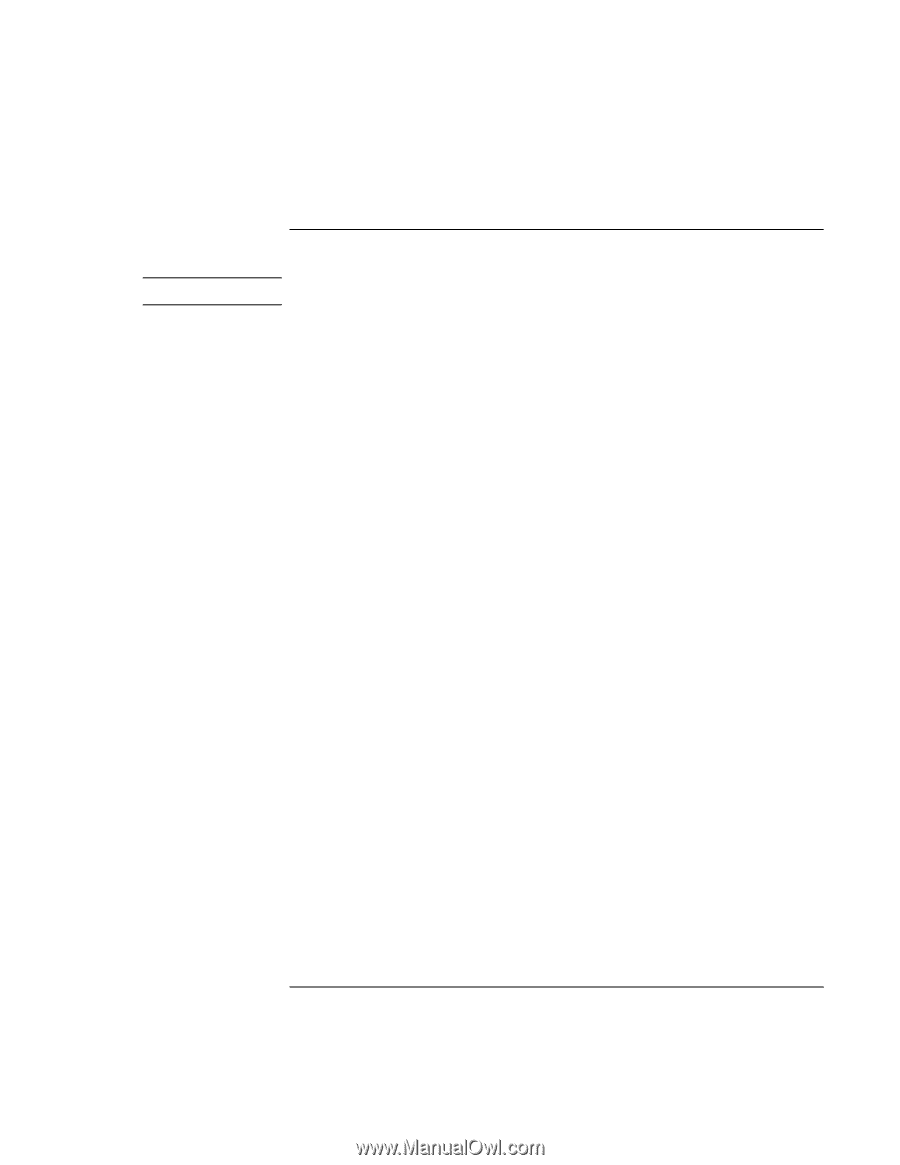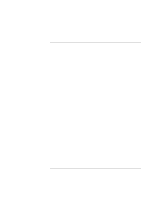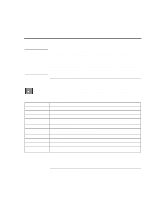HP 4150 HP OmniBook 4150 - Reference Guide - Page 27
To activate full pointing stick capabilities - omnibook bios update
 |
UPC - 725184276088
View all HP 4150 manuals
Add to My Manuals
Save this manual to your list of manuals |
Page 27 highlights
Operating the OmniBook Using the OmniBook Pointing Devices Windows 2000 To activate full pointing stick capabilities Under Windows 2000, full pointing stick capabilities are not available at this time. If you have activated full touch pad capabilities, you can use this procedure to switch back to full pointing stick capabilities. Remove the touch pad driver • From Control Panel, click Add/Remove Program and remove touch pad. Enable the pointing stick 1. From the Start menu, shut down, then restart the OmniBook. 2. When you see the HP logo, press F2 to enter the BIOS Setup utility. 3. Select the System Devices menu. 4. Highlight Internal Pointing Devices and select Pointing Stick. (Choose Both if you want basic touch pad features available.) 5. Press F10 to save and exit. Install pointing stick support • From Control Panel, open Mouse, General and click Change. Click Have Disk, point to the directory listed below, and select IBM PS/2 TrackPoint. -or- In Windows 98, from Control Panel, open System, Device Manager, Mouse, Standard PS/2 Port Mouse, Driver, click Update Driver, and select the option to display a list of drivers. Click Have Disk, point to the directory listed below, and select IBM PS/2 TrackPoint. c:\Omnibook\Drivers\Trackpnt Reference Guide 27