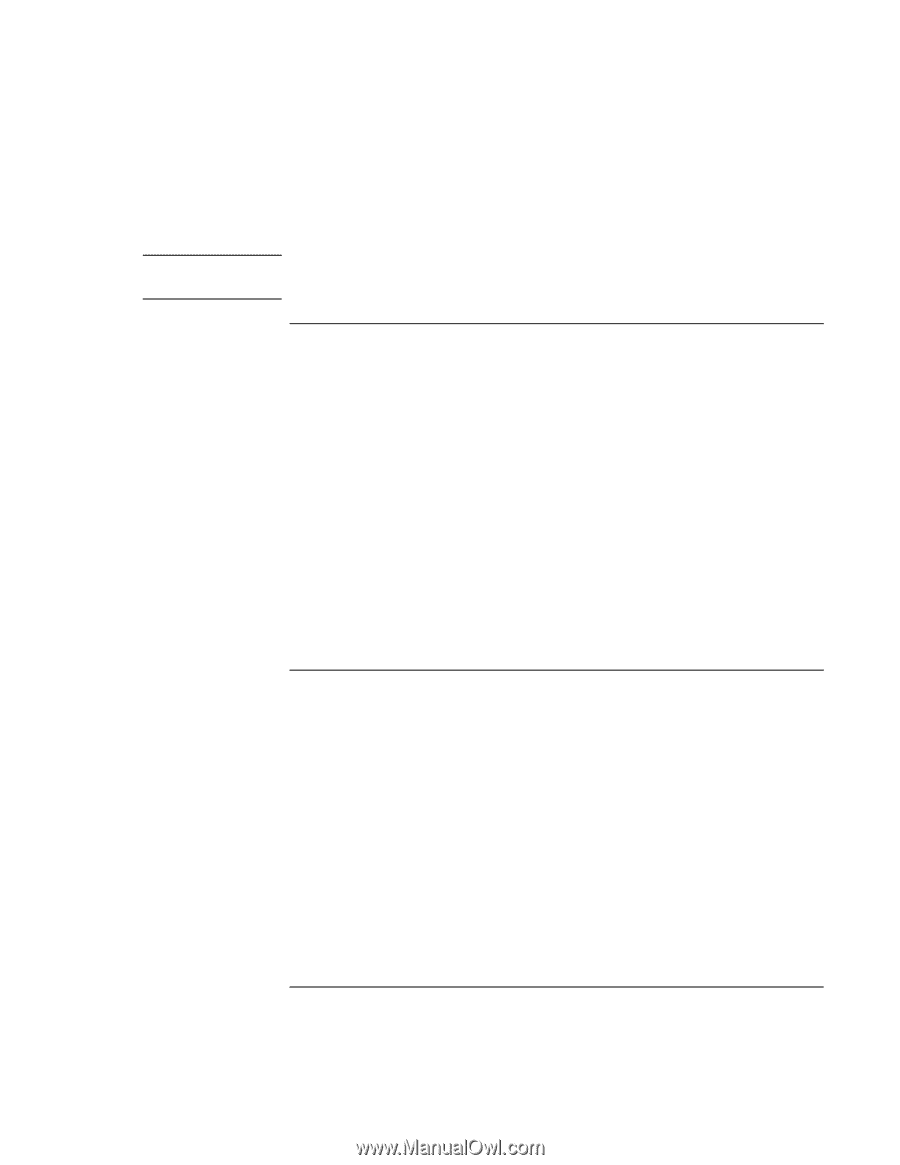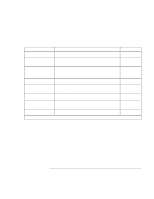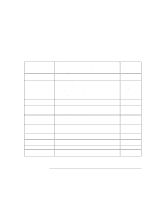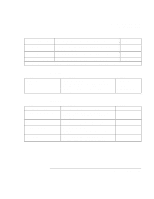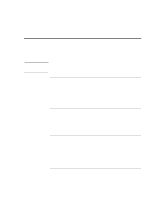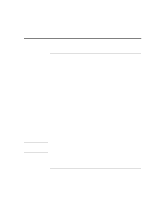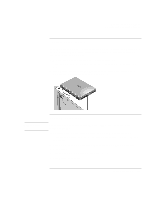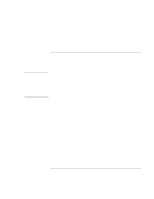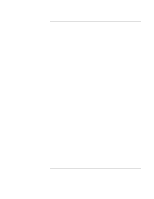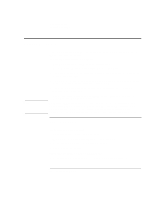HP 4150 HP OmniBook 4150 - Reference Guide - Page 94
To delete an OmniBook password, To install the VirusScan utility - omnibook bios password removal
 |
UPC - 725184276088
View all HP 4150 manuals
Add to My Manuals
Save this manual to your list of manuals |
Page 94 highlights
Configuring the OmniBook Configuring Security Options Note 9. Press F10 to Save and Exit the BIOS Setup utility. If you forget a password, call Customer Support at the number listed in "Support Assistance" on page 120 to determine the proper removal procedure. To delete an OmniBook password If you delete an administrator password, the OmniBook automatically deletes the user password as well. 1. From the Start menu, shut down, then restart the OmniBook. 2. When you see the HP logo, press F2 to enter the BIOS Setup utility. 3. Select the Security menu. 4. Select Set Administrator Password, then press ENTER. 5. Type the current password, then press ENTER. 6. Press ENTER at the Enter New Password prompt. 7. Press ENTER at the Confirm New Password prompt. 8. Press Continue. 9. Press F10 to Save and Exit the BIOS Setup utility. To install the VirusScan utility The OmniBook comes equipped with VirusScan. Before you can use VirusScan, you need to install it. 1. From the Start menu, click Programs, VirusScan, Setup. 2. Follow the instructions as they appear on the screen. Once installed, you can get detailed online instructions under VirusScan Help. (Click Start, VirusScan, VirusScan Help.) 94 Reference Guide